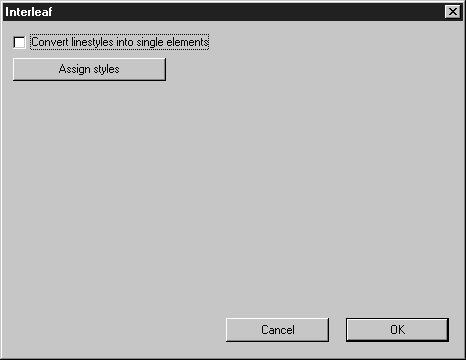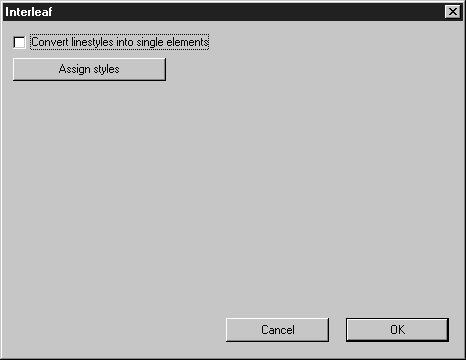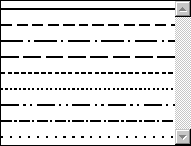Export
If you have selected the Export... command, set the Interleaf format. Clicking Options opens the following dialog box for exporting Interleaf files:
Assign Styles
Arbortext IsoDraw supports several standard styles. You can also create free styles (see section Attributes, Editing styles in the Reference Manual). Interleaf, however, uses a different system for presenting dashed lines. There are two ways to cancel out these differences effectively: by converting to individual elements, as described in the preferences, or by assigning styles.
Click Assign styles. A further dialog box appears:
You can use this dialog box to assign every Arbortext IsoDraw style to an Interleaf style. The window shows you the name of the Arbortext IsoDraw style (in this case Solid). Located below this is a pop-up menu from which you can select the required Interleaf style. Clicking Next brings you to the next Arbortext IsoDraw style. Clicking Last returns you to the previous Arbortext IsoDraw style in the list.
Clicking OK confirms your selection. The file is exported. Clicking Cancel returns you to the previous dialog box.