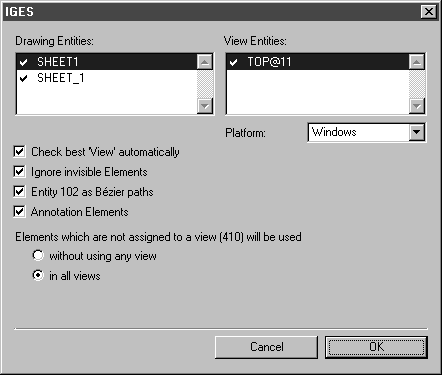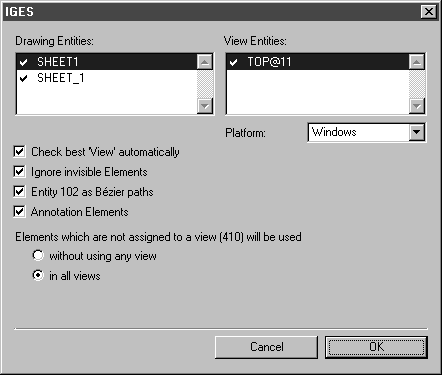Import
If you have selected command Open..., select All Files (*.*) in the dialog box. When a file is selected in IGES format, the following dialog box opens for importing IGES files:
Drawing Entities
An IGES file can contain several drawings (Entity 404). These are generally the actual elements to be converted and the drawing frame with text field, which is stored separately from the drawing itself. You can prevent unwanted data from being imported by making the appropriate selections.
| Every possible combination can occur here in practice. In many cases, all the data – including the frame – will be included in the drawing or no drawing element will be used at all. |
The dialog box contains a list of the drawings (Entity 404). Click the name of the relevant drawing in the list. The tick at the start of the line indicates that the drawing will be imported. If you do not want this, click the tick until a dash appears.
View Entities
The view elements (Entity 410) contained in the file are now listed for each drawing you want to import. These define the orientation in which the elements are to be depicted. Select the views that are to be used from the list.
Here, too, you should first select the relevant view and then click the tick to specify whether or not the view element concerned is to be used.
You can also check all other settings here or change your preferences if you wish.
After confirming by clicking OK, the drawing will be imported. Clicking Cancel terminates the import process for the entire file.