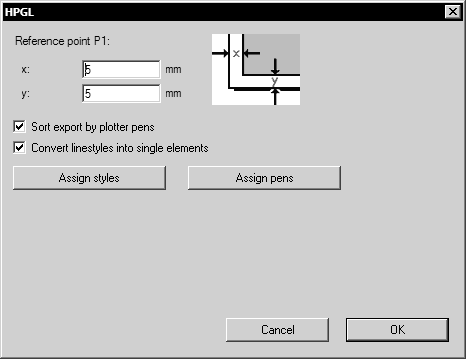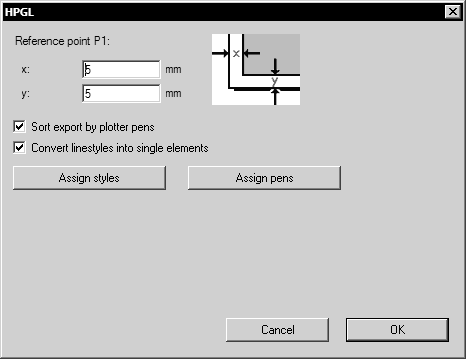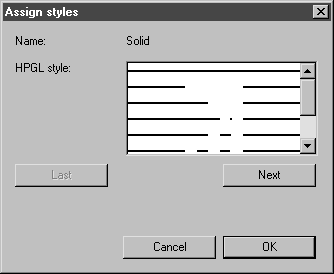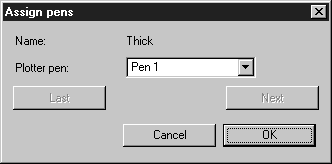Export
If you have selected the Export... command, set HPGL format. Clicking Options opens the following dialog box for exporting HPGL files:
You can set the following preferences for export:
Convert Line Styles into Single Elements:
If you select this setting, all dashed elements will be converted into individual small element segments, i.e. a single line in Arbortext IsoDraw produces a number of small line segments in HPGL.
Advantage
The drawing retains the appearance you defined in Arbortext IsoDraw.
Disadvantage
The small element segments can only be edited with difficulty if you use HPGL to import an Arbortext IsoDraw file into a program that is unable to read any better formats.
Assign styles
Arbortext IsoDraw supports several standard styles. You can also create free styles (see section Attributes in the Reference Manual). HPGL, however, uses a different system for presenting dashed lines. There are two ways to cancel out these differences effectively: by converting to individual elements, as described in the preferences, or by assigning styles. Click Assign styles. A further dialog box appears:
You can use this dialog box to assign every Arbortext IsoDraw style to an HPGL style. The window shows you the name of the Arbortext IsoDraw style (in this case Solid). Located below this is a pop-up menu from which you can select the required HPGL style. Clicking Next brings you to the next Arbortext IsoDraw style. Clicking Last returns you to the previous Arbortext IsoDraw style in the list.
Clicking OK confirms your selection. The file is exported. Clicking Cancel returns you to the previous dialog box.
Assign pens
You can then assign a plotter pen to each Arbortext IsoDraw pen. Clicking Assign pens displays the following dialog box:
A plotter generally uses 6 or 8 pens. Which pens you use is therefore important for achieving the required line thicknesses. The line thicknesses set in Arbortext IsoDraw are written to the HPGL file but can only be used by raster plotters. This command is ignored for pen plotters.
The upper section of this window shows the name and line thickness of the Arbortext IsoDraw pen concerned. Located below it is a pop-up menu from which you can select a plotter pen. When the file is exported, this pen is assigned to all elements drawn with this Arbortext IsoDraw pen.
Clicking Next displays the next Arbortext IsoDraw pen in the dialog box, clicking Last returns you to the previous pen. The assignment is only performed for those Arbortext IsoDraw pens actually used for the drawing.
Here, too, you conclude your entry by clicking OK. Click Cancel to stop the drawing being exported.