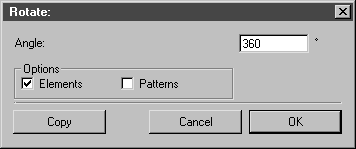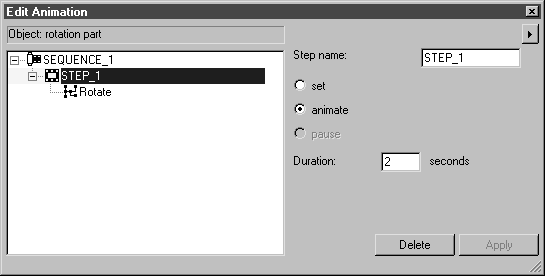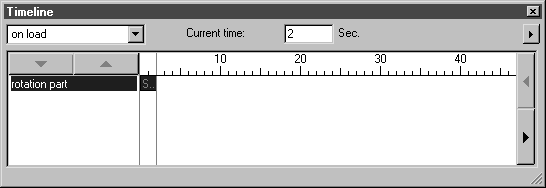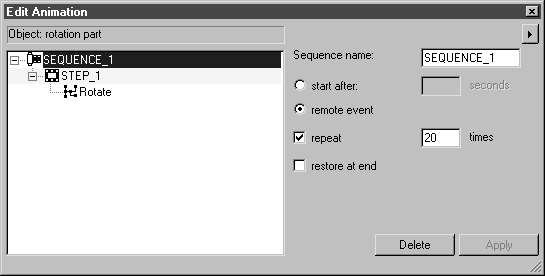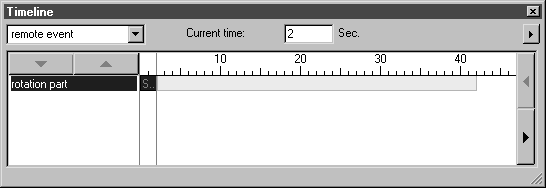Create the Animation
1. Open the file animation2.idr. Save it as animation2_prep.idr.
|
|
In this exercise, object info has already been created for the objects.
|
In the drawing you can see the object rotation part – a triangle with blue lines and the text IsoDraw. Below this are the start button (green) and stop button (red) objects, which are color-filled circles. The rotation part object is to be animated. The start button and stop button objects are to be used to control playback in Arbortext IsoView.
On opening the object window ( > menu), you will see the objects’ entries.
2. Select the > menu.
The Edit Animation and Timeline dialog boxes appear.
3. Click the contour of the triangle.
The rotation part object is then selected.
The animation set for the object is to be a 360° rotation repeated 20 times.
4. Select the
Rotation
tool from the toolbox.
The cursor changes into the center

cursor.
5. Hold down the SHIFT key and click in the area of the triangle.
The Rotate dialog box appears.
6. Enter 360 next to Angle and confirm by clicking OK.
Both the Edit Animation and Timeline dialog boxes now appear as illustrated below.
7. Now the remote animation control and repetition need to be set for the sequence.
Click on the SEQUENCE_1 entry in the Edit Animation dialog box.
The sequence setting options appear in the dialog box.
8. Select the remote event option.
9. Check the box next to repeat, enter 20 in the input field and click Apply.
10. To display the sequence in the Timeline dialog box change on load in the pop-up menu in the top left corner to remote event.
The sequence will then be displayed as indicated below.
The repetitions for SEQUENCE_1 appear against a gray background in the sequence bar.
This completes the animation for the rotation part object.
11. Click the close box of one of the two dialog boxes you used to create the animation.
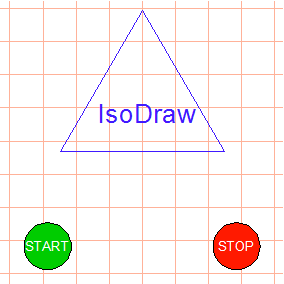
 tool from the toolbox.
tool from the toolbox. cursor.
cursor.