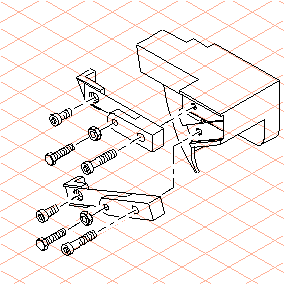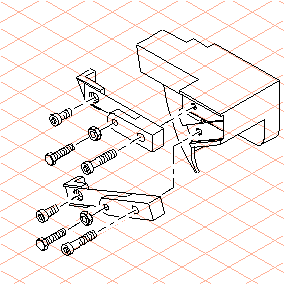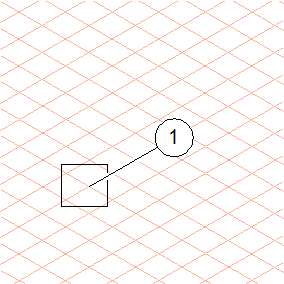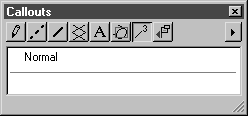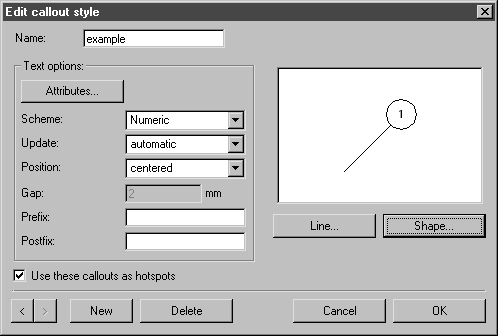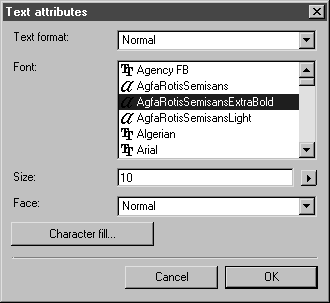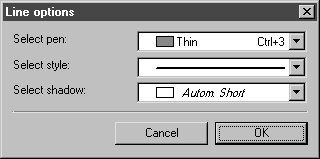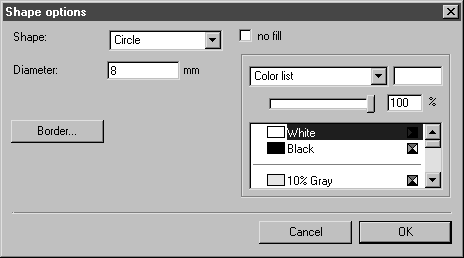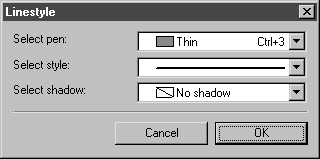Specifying the Callout Style
1. Open the exercise file callout.idr.
The drawing is depicted in the figure below.
The positioning of parts is carried out in two steps:
a. Specifying the callout style
b. Inserting callout elements
2. A callout element consists of three individual elements that are grouped together. The text element, the frame around the text element, and the reference line connected to the part.
Text element
Text options are specified for the text element.
Frame
A circle with a contour is to be set for the frame.
Reference line
A pen is assigned to the reference line.
3. The figure below depicts a callout element with the style that is to be set.
4. Select Callouts from the attribute window. (If the attribute window is not displayed, choose > .)
5. Select New callout style from the top right pop-up menu.
The following dialog box appears.
6. Enter example next to Name.
7. Click the Attributes button.
A new dialog box appears.
All specified text formats are indicated next to Text format.
| If you change the settings, the corresponding text format is overwritten. To avoid this, you can first specify a special text format for the callouts. |
8. In this exercise the text format Normal is overwritten.
Select a Font and enter 10 next to Size. Confirm by clicking OK.
The starting dialog box reappears.
9. Click the Line button.
This is where the pen for the reference line is specified.
10. Specify the attributes for the reference lines in the following dialog box as indicated in the figure.
11. Confirm the settings by clicking OK.
The starting dialog box reappears.
12. Click the Shape button.
This is where the shape of the frame around the text element is specified.
The following dialog box appears.
13. Select Circle next to Shape and enter the number 8 next to Diameter.
14. Now the pen must be specified for the border – or contour – of the frame.
Click the Border button.
15. Specify the attributes for the frame contour in the following dialog box as indicated in the figure.
16. Confirm the settings by clicking OK.
The starting dialog box reappears.
17. The callout style has been set.
Confirm the settings by clicking OK.