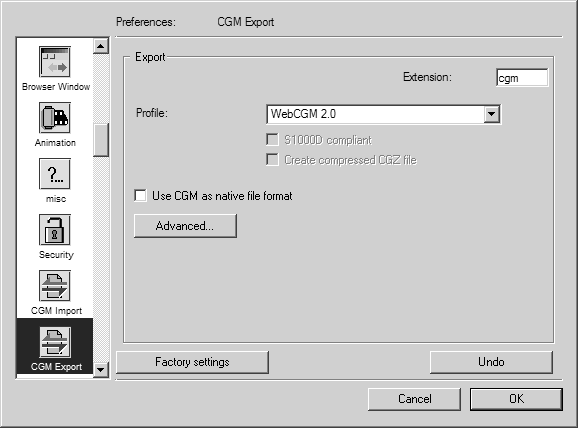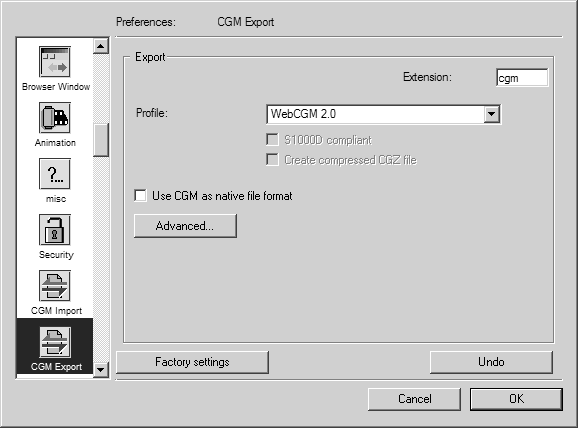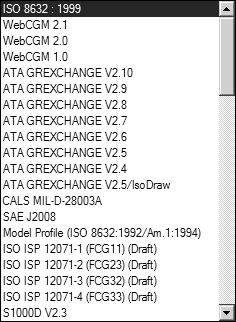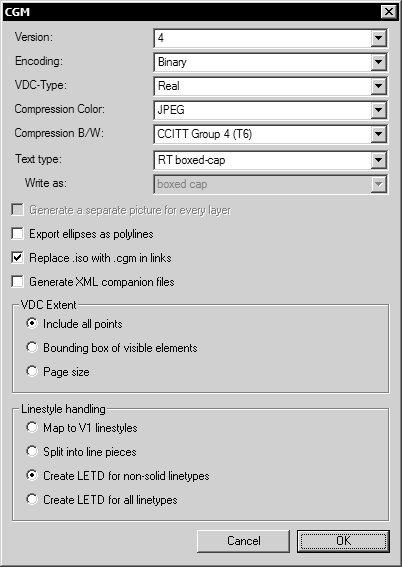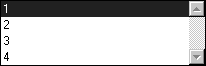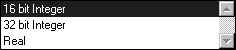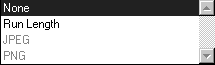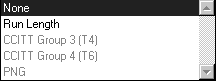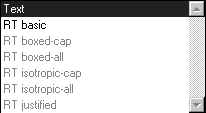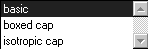Preferences for Export
Choose > , then click the CGM Export symbol. The following preferences panel appears for export:
You can set the following preferences for Export:
Profiles
This allows you to specify whether you want to generate a general CGM file or one, which satisfies the requirements of one of the listed standards.
ISO 8632:1999
A CGM file is created which complies solely with the ISO standard. If you choose this profile, Arbortext IsoDraw-specific information that is helpful if CGM is used as an archiving format is also written into the file.
WebCGM 2.0/1.0
A CGM file according to the WebCGM recommendation is created. The exact description of the recommendation can be found under http://www.w3.org/Graphics/WebCGM.
ATA GREXCHANGE V2.4 ...V2.10
A CGM file is created which corresponds to the indicated version of the ATA profile.
If CGM files are to be created in compliance with S1000D, you must first select one of the profiles from ATA GREXCHANGE V2.6 to 2.9. We recommend that the latest ATA GREXCHANGE V2.9 profile is set. The S1000D compliant box can only be checked once the profile has been selected. Click the box to set the option.
ATA GREXCHANGE 2.5/Arbortext IsoDraw
This profile should only be used by users who want to create CGM files that are compatible with Arbortext IsoDraw 4. This profile corresponds to the setting ATA GREXCHANGE plus additional Arbortext IsoDraw application structures in Arbortext IsoDraw 6.
CALS MIL-D-28,003A
This defense specification defines the CALS profile that is used in many military areas. The newest version points to the ATA and the WebCGM profile instead of defining an own profile. Therefore, the ATA profile is applied with this setting.
SAE J2008
The J2008 specification points to the ATA profile. Therefore, the ATA profile is applied with this setting.
Model Profile
The Model Profile is the reference profile that is used in the ISO standard. It is rarely used in practice and is only supported to complete the picture.
ISO ISP 12071
This profile series was an attempt to generate a general profile that could be used in all areas. These profiles are rarely used in practice.
The most important profiles are ATA and WebCGM. Many industries have opted for the ATA profile. It is the most widely used profile. WebCGM has been developed specifically for use on Web pages and differs only slightly from the ATA profile.
S1000D V2.3/V2.2
S1000D is an SGML standard for logistics documentation. S1000D sets out the framework for all documentation related to aircraft systems, particularly in the military sector. Applying this standard to each individual item of documentation creates a structure.
Use CGM as the Standard File Format
If this box is selected, CGM is adopted as the standard format for Save and Save as. You can identify when this is the case as CGM is then positioned first in the pop-up menu. You can ignore this setting if you only intend to save files in CGM format every now and then.
This setting is particularly useful when only CGM files are being used in large projects.
| If this setting is active, the startup dialog box of Arbortext IsoDraw shows the CGM Native logo. |
If you click Options, the following dialog box appears:
Certain combinations of these options are not permissible and therefore certain options will be unavailable depending on the profile which has been set.
Version
This pop-up menu allows you to specify the CGM version you want to generate. You can choose between four different versions that have been defined since CGM was first created.
You will probably only rarely encounter version 2 in practice, since it only offers minor extensions to version 1. The choice between versions 1 and 3 is clear-cut: Version 3 is by far the better format. You should only select version 1 for compatibility reasons. The difference between versions 3 and 4 lies only in the “application structures” that are used to define graphical objects on the illustration.
You should, as a rule, use version 4 to save your illustrations. You should only use the other versions when the target program cannot read version 4. The lower the version that is chosen, the greater the losses will be.
Encoding
The third pop-up menu specifies the type of encoding used for the file. The encoding defines the internal structure of the file. It only affects how the file is stored and not what is stored. In most cases, only binary encoding is permitted. The text encoding is normally only used for test purposes and is excluded in most profiles.
VDC-Type:
VDC is the abbreviation for Virtual Device Coordinates. This describes the coordinate system in which the CGM file is stored. The only fact you need to know in this regard is that a number of programs only accept integers as coordinates whereas most programs use real numbers. If 32 bit Integer is set, the accuracy is greater than if 16 bit Integer is set. The setting Real enables optimum accuracy in the file.
Compression Color
This option influences the compression of image elements in CGM files that contain grayscale or color images and not just black and white information. Uncompressed raster images greatly increase the size of the CGM file. You can therefore choose to compress these parts of the CGM file. Various procedures are used for compression and achieve different compression levels.
In CGM versions 1 and 2, raster images are stored as cell arrays. These may only be stored uncompressed or using run length compression. From version 3 on, raster images may be compressed in tiled raster arrays with efficient compression schemes. For grayscale or color images, JPEG and PNG compressions are allowed.
Compression B/W
This option influences the compression of image elements in CGM files that contain black and white information (Bitmaps).
In CGM versions 1 and 2, raster images are stored as cell arrays. These may only be stored uncompressed or using run length compression. From version 3 on, raster images may be compressed in tiled raster arrays with efficient compression schemes. For black and white images, the fax compressions G3 and G4 as well as the PNG compression are allowed.
Text Type
Although all profiles have exact directives for storing text elements, most problems when reading or writing CGM files appear around text elements. You therefore have the option to define exactly the text type to tailor your file for the target program. As a rule, select RT basic (restricted text basic) for versions 1 and 2, and RT boxed-cap from version 3 on. You should only select a different option if the target program encounters problems. Detailed information about the different text types can be found in the ISO standard.
Write As
If you export the file as version 1 or 2, this menu becomes available as soon as you select the text type RT basic. You can then specify how the text is to be exported if the simple restricted text type of version 1 is used. The setting should be boxed-cap. You should only select another option if the target program encounters problems.
Generate a Separate Picture for Every Layer
Some older programs treat several CGM pictures in one file as one single representation. Each picture is seen as a separate layer. This is not standards-compliant, but is still used in practice. You therefore have the option to influence the export process accordingly.
Export Ellipses as Polylines
Some programs cannot correctly process ellipses in CGM files. These programs include some versions of Microsoft Word. To avoid these problems, you can convert ellipses into polylines if you wish.
Replace .idr with .cgm in Links
If you have created hyperlinks in your illustration that point to other illustrations, you can switch the link to CGM if you wish. For example, if the link pointed to a file named abc.idr, the hyperlink in the CGM file will point to the file abc.cgm.
Create XML Companion Files
The WebCGM and ATA GREXCHANGE profiles allow you to specify objects in a CGM file using XML companion files (XCF). An XCF contains XML elements that are bound to objects in the CGM file by object information, such as the object ID. XCFs exported from Arbortext IsoDraw can contain additional object information as well, such as text content and animation details. (See Object Info in the Arbortext IsoDraw User's Reference for Object info dialog box setting descriptions.)
If you select
Generate XML companion files in the
CGM dialog box, a separate XCF will be exported along with the CGM file. The XCF export uses the current settings on the
Preferences:
XCF Export page. (See
XCF for XCF export setting descriptions.)
Object information in an exported XCF can be edited separately, then called up and applied to an open CGM or ISO file at any time. This enables you to change the object information for many CGM or ISO elements simultaneously—and do so interactively and dynamically if you are using
Arbortext IsoView. (See
XCF for more information on applying XCFs in
Arbortext IsoView.)
Enforcing use of Font Table mapping
If you select the Enforce use of 'Font Table' mappings option you can replace the fonts in the illustration when exporting to CGM. To control font mapping, add a section Font Table Export: to the %APPDATA%\ptc\IsoDraw\Preferences\OptCGM.prf file. When the option is turned on, use the entries in the preferences to replace the font, for example
Font Table Export:
Arial,b; HELVETICA-BOLD;
VDC Extent
The VDC extent is the frame within which the elements of the drawing are located. You can use the three options to define the size of this frame. If you select Include all points, the frame is selected so that all element points are contained within the frame. Under Bounding box of visible elements, the extent of the frame is restricted to the elements. The center point of an ellipse with a large radius is ignored with this option if, for example, it lies outside elements. The extent of the frame will then be correspondingly smaller. If you select Page size, the frame will be the same size as the drawing sheet of the Arbortext IsoDraw file.
Linestyle Handling
These options are used to set how the styles used in Arbortext IsoDraw are converted. For CGM versions 1 and 2, you can only select between the top two options.
If you select Map to V1 linestyles, a suitable standard style is used for the Arbortext IsoDraw styles in CGM format. For instance, an Arbortext IsoDraw dotted style would become CGM style dotted. Only Arbortext IsoDraw styles for which no standard style can be found are split into line pieces.
If you select Split into line pieces, all Arbortext IsoDraw styles that are not created in solid style are converted into line pieces or individual points.
For CGM versions 3 and 4, all Arbortext IsoDraw styles can be defined as a CGM style. If Create LETD for non-solid linetypes is selected, all pens that have no solid style in Arbortext IsoDraw are defined. If Create LETD for all linetypes is selected, all Arbortext IsoDraw styles are defined. If you have selected CGM versions 3 or 4, you should set one of the definition options.
The abbreviation “LETD” stands for “Line and Edge Type Definition.”