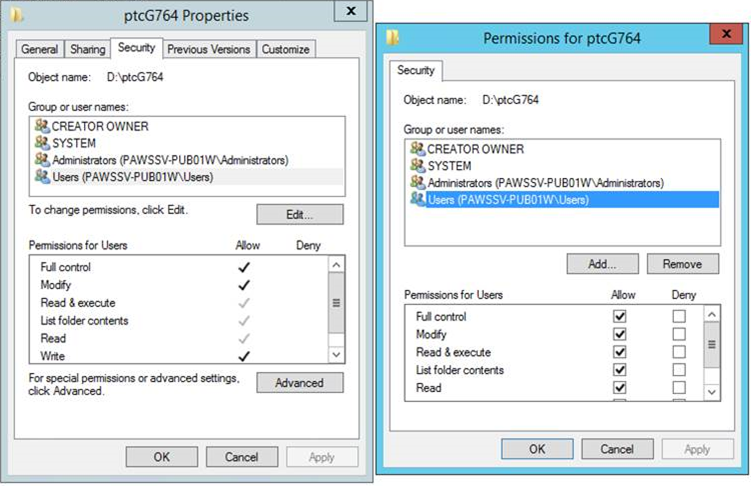Assumptions and Prerequisites
• You must have the license server installed for PTC Arbortext Content Delivery to work.
• The configuration definitions specified in the configurator always override the definitions specified during the PTC Arbortext Content Delivery setup process. The configurations specified in the Viewers and Core setup processes do not synchronize and reflect in the configurator.
• All Viewer and Core setup components must refer to the same configurator file path located in the shared folder location, accessible to all the entities. Ensure that this link is accessible and not blocked by a firewall.
• PTC recommends that you keep PTC Arbortext Content Delivery installation directory including the InS_Data directory out of any real time scanning antivirus and malware tools. Also this exclusion is applicable when you start PTC Arbortext Content Delivery either by running the startInService.bat script or by starting the services, assuming that the anti-virus provides that option.
• The standalone license server and standalone viewer should not be installed on same machine.
• To install PTC Arbortext Content Delivery, you must install JAVA SDK 1.8 (recommended 1.8_144 or higher). Extracted Java is not supported.
|
|
For all the features to work properly, you must generate a new license file when upgrading to PTC Arbortext Content Delivery 7.1.3.0 release.
|
Linux Considerations
Installed Packages
• On Linux systems you must install the following package: glibc.i686 yum install glibc.i686
• The xterm utility must be installed prior to installing PTC Arbortext Content Delivery.
Pre-requisite
Before installing PTC Arbortext Content Delivery, set the following Ulimit settings using root access:
vi /etc/sysctl.confset fs.file-max to 68157440vi /etc/security/limits.conf* soft nofile 65536* hard nofile 65536
Setting JBOSS Heap
You can set the JBOSS heap depending on the size of the data. Set the JBOSS heap size in the deployment Configurator. For more information, see
Editing Properties of the Configurator EntitiesPrerequisite for Windows 2012 R2 Server
After you install monolithic, Publisher, or Viewer, you must set additional permissions for PTC Arbortext Content Delivery installation directory.
1. Right-click this directory and open the Properties dialog box.
2. In the Security tab, grant full permissions to the Users group.
| Apply the same setting for the shared INS_DATA directory in case of Cluster environment. |
Dynamic Data (MongoDB) Database Prerequisites for Windows Installation
• To install a dynamic data database as a service on Windows, you must have administrator privileges, so that you can run the PTC Arbortext Content Delivery installer as administrator.
• As MongoDB is an input-output intensive database, it is recommended that you install it in a separate directory from the PTC Arbortext Content Delivery installation directory with read-write permissions and sufficient storage space.
• The latest Visual C++ Redistributable must be installed. Many of MongoDB modules are written in C++, hence they require the C++ libraries. Each one of these modules comes in debug and release versions. Each of these versions have various threaded and non-threaded flavors. Each flavor has several bug fix releases.
• PTC recommends that a hard disk space of 500 MB be available for MongoDB data.
Windows Server 2008 R2
• Download and install the latest available Visual C++ Redistributable for Visual Studio (2015/2017). MongoDB installation can work with Visual C++ Redistributable 2012 in most cases.
• Minimum dependencies to install Visual C++ Redistributable 2015/2017 is that the operating system must be on a Windows server 2008 R2 SP1, as it cannot be installed on Windows server 2008 R2 (RTM). To upgrade to SP1:
2. Download and install update windows6.1-KB976932-X64.
3. To check the version of the operating system, open the command prompt and run the winver command.
Windows Server 2012
This is related to Visual C++ installations on Windows server 2012. Minimum requirement to install is Visual C++ Redistributable 2015/2017. There is a MongoDB bug related to this issue. See
https://jira.mongodb.org/browse/SERVER-26563. Steps to fix are as follows:
1. Download and install update KB2919442.
2. Download and install update KB2919355.
3. Reboot the machine.
4. Download and install the latest available Visual C++ Redistributable for Visual Studio which is 2017.
Windows 7/8/10 for Offline Installation
Download and install the latest available Visual C++ Redistributable for Visual Studio. Tested and working with Visual C++ Redistributable 2013.
Java Compatibility
Per the new Oracle policy, applications cannot bundle Java software (including JRE) with their product. This policy change has resulted in removal of bundled Java from PTC Arbortext Content Delivery. A compatible Java version must be installed prior to the PTC Arbortext Content Delivery install, otherwise the installation will result in an error as it is not able to find proper Java path. PTC recommends that when you install PTC Arbortext Content Delivery, you provide a valid Java or JRE path (Java home) in the installer, without any spaces in it. If the Java version is not supported, the installation fails.
You can also subsequently update the Java home using the Configurator.
After installation and during JBoss start up, PTC Arbortext Content Delivery searches a for valid Java version. If it is not available, the server fails due to an unsupported version error.
Supported Java version: PTC Arbortext Content Delivery is based on Java 8 (1.8.0_144 and above).
Troubleshooting: If you specify an incorrect or unsupported Java home path, JBoss (or Application server) does not boot after the next server restart. You can see the error logs in InS_SW/Log/System/Log/jBossConsole.
| The installed Java version must be 1.8.0_144 or higher while installing PTC Arbortext Content Delivery on Windows Server 2016. |
Removing Restrictions for Non-Supported Platform
To install PTC Arbortext Content Delivery on non-supported platforms, perform the following actions:
• For Windows platform, set the Windows system variable for the following parameter:SCI_RELAX_PLATFORM=1
• For Linux platform, run following command from the Terminal:export SCI_RELAX_PLATFORM=1
| PTC does not recommend the use of non-supported Operating Systems (OS) platforms. If a non-supported OS platform is used, PTC is not responsible to address any issues observed. |