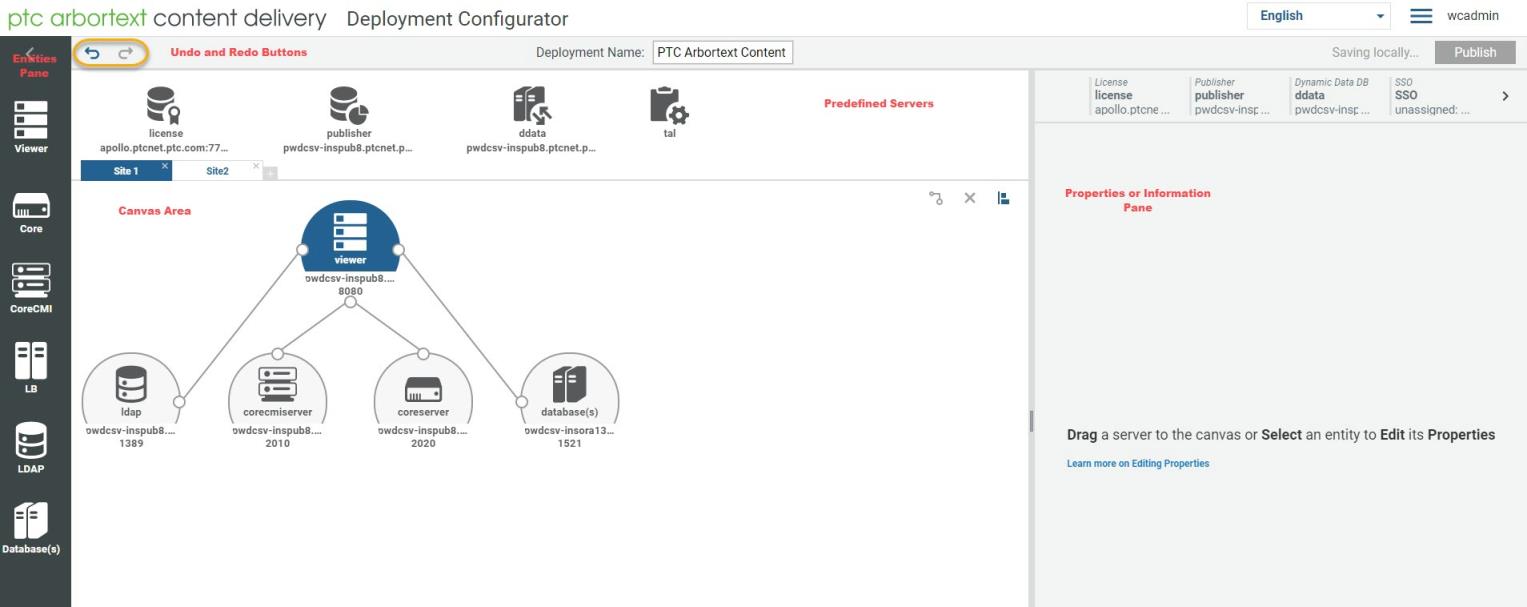Entity | Field | Description |
License | | License server configuration. This is a single setting for all the components in the environment. License server properties are typically provided during the Publisher setup. In the Properties pane, you can modify the properties if you want to switch to a different License server. Enter the DNS hostname and port number for the License server. |
Publisher | Java Home Path | You can change the Java Home Path for application server using the Configurator UI and click the Publish button to save the changes. Path change will take effect on next server restart. | • You must set Java Home Path separately for the publisher and viewer. The path will be validated on next server restart and then come in effect. • Ensure that the path is correct, and the new java version is supported by PTC Arbortext Content Delivery. • After changing the Java Home Path, you must create and import the SSL certificates to KeyStore (Cacerts) of this new Java. See Configuring SSL for the Web Application Server in the Deployment Guide for creating and importing certificates. • If an incorrect or unsupported Java Home Path is provided, then on next server restart Jboss (Application server) will not boot. You can see the error details in the Configurator.Log.0 file in the InS_SW/Log/System/Log/configurator_logs folder. |
|
Host Name | Host name for the Publisher. |
Port | Port number for the Publisher. |
Shared Data Folder (Store Packets) Path | Store packets path shared between Publisher and all viewers in the environment. This is used to upload and download packets while data loading. |
Distribute using FTP | Enter the following details: • Shared location on Core server (value automatically populated from Publisher setup). • FTP server host name and port. • FTP user name and password. • Transfer mode (Binary or ASCII). |
Collect CoreTracer Information | Selecting this check box creates the core tracer log and populates with the core tracing information. |
Auto-restart upon failure | Selecting this check box enables the system to automatically restart the Core servers upon failure. |
Database | Database accounts user name and password. This applies to the E3C, TitanDB, TitanDB2, and CMI PTC Arbortext Content Delivery database accounts. |
LDAP | LDAP server configuration details. You can configure different LDAPs for Publisher and Viewer. |
Site Administrator User Name and Password | User name and password of PTC Arbortext Content Delivery administrator. This must be same across the environment (Publisher and all viewers). |
Max Jboss Heap(MB) | You can set the Jboss heap size using the Configurator UI for both Publisher and Viewer. |
Enable Performance Advisor | Selecting this check box allows you to enter the target collection path and collection frequency for Performance Advisor. |
Dynamic Data DB | | Dynamic data Mongo database details such as database name, host name, default port number, account name, user name, and password.Dynamic Data DB entity contains the default Dynamic Database details which get installed with Publisher. You can use this dynamic database as common database across deployment. For more information, see the Database entity section for separate dynamic database for viewers. |
TAL | | When you configure these settings, these are stored in an consolidated config file, where the following action happens: • Property that holds the value for location of DC repo folder path D:\<INS_HOME>\InS_Data\Work\uploadPackets is enabled. After configuring these settings, these are recorded in the consolidated InService_configurator_<Release>.<Build>.xml file, and then sent and applied on the end-system (Publisher in this case). TAL configurations for the Configurator utility. | You must restart PTC Arbortext Content Delivery after you change any of the TAL settings. You may also need to re-load data or re-execute TAL. |
|
Enable content sharing mode | Selecting this check box, you can share data across contexts under the same segments. You can update this value later only when you run the “clear environment” task to clear the system data. |
Enable BOM Filtration | Before configuring TAL if this check box is selected, you can filter data according to the BOM in the user interface. When you change this property, you must re-index all the existing collections by executing the Update Assets In Publication Manager and Deploy Assets tasks. |
Enable Offline Configuration | Selecting this check box enables the data packages creation for Offline viewers as well the use of the Download Center repository folder path that must be used for hosting the Offline packages. Enable this option only when you want to start deploying Offline systems. |
Organization Names | List of organizations in the system. |
Part Relationships | The default values are: • supersession • alternate • x-ref • supplementary • kit | • You cannot add or delete a pre-defined part relationship. Adding or removing a part relation causes errors in the system. • A check box is available next to each part relation (Supersession, Alternate, X-ref, Supplementory, and Kit) and you can see these check boxes synced according to the value of the e3c property. You can select or clear these check boxes but cannot delete or update this list. |
|
IMAN | Rename or change the sources loading priorities. The attributes are used to generate the IMAN ID. Changing the order changes the loading priority. |
Email Notifications | You can configure email notifications using the Configurator UI, for the send shopping cart, send feedback, and TAL notifications. Manual modification in the wt.properties file is not needed.Enter the Host Name, Host Type, Email recipients (who should receive the TAL notifications), and Email Sender Address (who should send the TAL notifications). |
Image Sorting Method | You can now specify the display order of Partlist images from the Configurator. By default, you could sort the images alphabetically. PTC Arbortext Content Delivery 7.1.3.0 uses a new property com.ptc.sc.imageSortingMethod to control the sorting behavior of images, using which you can select either alphabetic or bundle as the display order for Partlist images on the configurator UI. |
Enable External LoadBalancer Configuration | If you have external load balancer (top - load balancer), then in order to use book print functionality you must add external load balancer host and port in the configurator UI. |
Revert to defaults | Reverts the existing configuration to the default settings. |
Viewer | | Viewer configuration details such as host name, port, log level |
Java Home Path | You can change the Java Home Path for application server using the Configurator UI and click the Publish button to save the changes. Path change will take effect on next server restart. For more information, see the Java Home Path row in the Publisher section of this topic. |
Log level | Log collection level (Error, Warning, Debug, Info). |
Enable Performance Advisor | Selecting this check box allows you to enter the target collection path and collection frequency for Performance Advisor on the Viewer. |
Max Jboss Heap(MB) | You can set the Jboss heap size using the Configurator UI for both Publisher and Viewer. |
CoreCMI Core | | CoreCMI and Core server configurations. | You can add only one CoreCMI entity for each site. |
|
Log level | Log collection level (Error, Warning, Debug, Info). |
Collect CoreTracer Information | Selecting this check box creates the core tracer log and populates with the core tracing information. |
Auto-restart upon failure | Selecting this check box enables the system to automatically restart the Core servers upon failure. |
Enable Performance Advisor | Selecting this check box allows you to enter the target collection path and collection frequency for Performance Advisor on the Core server. |
Database | | Database information such as host name, port, database type (Oracle, MSSQL Server, PostgreSQL), account name of the global database or service. Specify user name and password for each of these schemas accounts such as E3C, Titan, and CMI. Along with the other databases, you can provide separate MongoDB instances and details for each site and its viewers. In the Deployment Configurator, the Use Default Dynamic Database check box is selected by default, which means that the default MongoDB instance that was installed with the Publisher is used. You can do one of the following: • Select the Use Default Dynamic Database check box to use the default database for all sites (details are shown in the ddata entity). • Provide a separate MongoDB instance for each site in the Database entity. For this, clear the Use Default Dynamic Database check box. | In a multi-site environment (cluster/split), the MongoDB instance must be the same for all the sites. If the MongoDB instance is not the same, then it is assumed that each site has separate users and profiles. Thus there is no synchronization between the sites. |
|
LDAP | | LDAP server configuration details. In a cluster configuration, LDAP must be installed only on Publisher setup. | You can populate the Backup Host Name and Port fields for your LDAP to use as a secondary LDAP in case the primary LDAP is not accessible. |
|