Editing a Material in a Work Center
To edit a material, complete the following steps:
1. Select a material from the material list on the Materials List tab.
2. Click Edit to open the edit page.
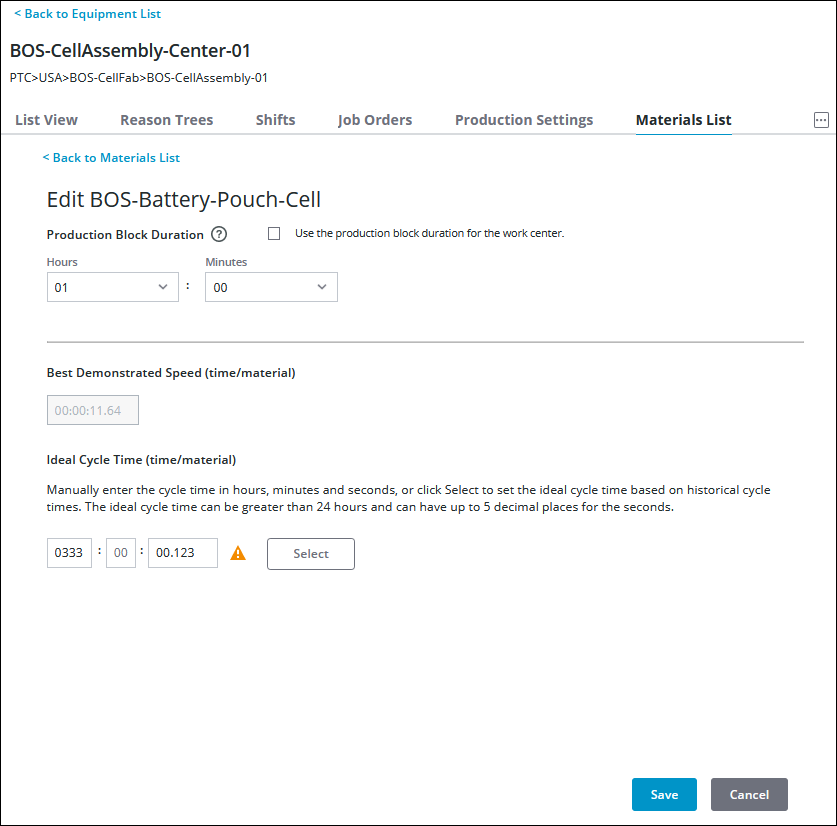
3. You can edit the Production Block Duration and the Ideal Cycle Time (time/material) for the material.
◦ Update the specified Production Block Duration. You can update the duration to a maximum of 23 hours and 59 minutes and a minimum of 2 minutes. To use the production block duration for the work center, select the checkbox.
◦ Update the Ideal Cycle Time (time/material) in hours, minutes, and seconds, as needed
▪ For hours, values between 0 and 9999 can be entered, or leave this field blank.
▪ For minutes, values between 0 and 59 can be entered, or leave this field blank.
▪ For seconds, values between 0 and 59.99999 can be entered, or leave this field blank. While up to 5 decimal places can be entered for seconds, only 2 decimal places are displayed wherever the ideal cycle time is shown.
◦ When the Best Demonstrated Speed (time/material) value is faster than the Ideal Cycle Time (time/material) value, an alert ( ) is displayed next to the Ideal Cycle Time (time/material) field in this window.
) is displayed next to the Ideal Cycle Time (time/material) field in this window.
You can manually update the ideal cycle time to match the best demonstrated speed for the material, or you can click Edit to set the ideal cycle time based on historical cycle times.
The displayed values for the ideal cycle time and best demonstrated speed are rounded off to 2 decimal places. The calculation comparing the two values considers the complete value. For example, both a best demonstrated speed of 17.13891 and an ideal cycle time of 17.14011 display as 17.14, but the alert ( |
Existing job orders for this material on this work center are not updated with the new ideal cycle time. If you want job orders that have not yet started production (in the Pending or Dispatched states) to use the updated ideal cycle time, cancel the existing job orders and create new ones. The new job orders will reflect the updated ideal cycle time for the material. Job orders that have already completed or are in production (in the Running or Held states) correctly use the previous ideal cycle time. |
4. Click Save. A success message confirms that the changes have been saved.
You can click Cancel or Back to Materials List to discard the changes and return to the Materials List tab.