Analysis Header Mashup
The analysis header mashup (PTC.PerformanceAnalysis.AnalysisHeader_MU) displays the Show Average Week button and the navigation controls for moving between the waterfall, Pareto, and trend charts.
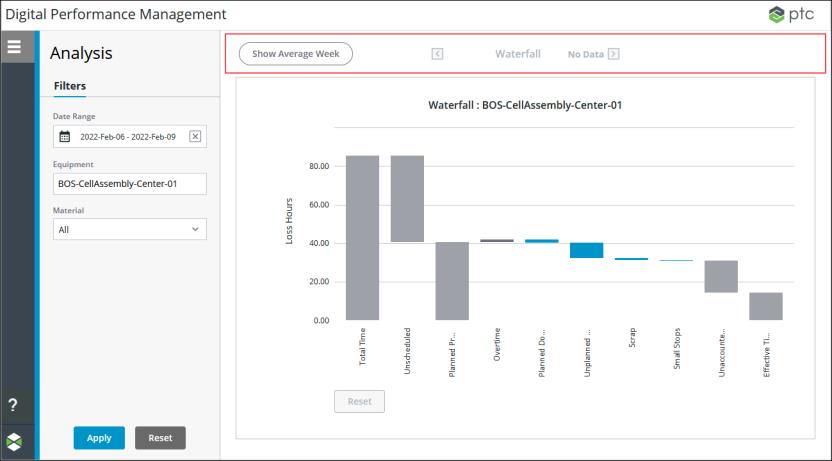
When a work center is selected in the Equipment filter, you can select a blue bar in the waterfall chart and click  in the navigation header to drill down into the loss reason Pareto charts for that loss category. From a Pareto chart, select a bar and click
in the navigation header to drill down into the loss reason Pareto charts for that loss category. From a Pareto chart, select a bar and click  to drill down to the next level of Pareto charts or to the trend chart for the lowest level reason for that reason category. Click
to drill down to the next level of Pareto charts or to the trend chart for the lowest level reason for that reason category. Click  in a Pareto or trend chart to move back up the levels of Pareto charts to the time loss waterfall chart.
in a Pareto or trend chart to move back up the levels of Pareto charts to the time loss waterfall chart.
 in the navigation header to drill down into the loss reason Pareto charts for that loss category. From a Pareto chart, select a bar and click
in the navigation header to drill down into the loss reason Pareto charts for that loss category. From a Pareto chart, select a bar and click  to drill down to the next level of Pareto charts or to the trend chart for the lowest level reason for that reason category. Click
to drill down to the next level of Pareto charts or to the trend chart for the lowest level reason for that reason category. Click  in a Pareto or trend chart to move back up the levels of Pareto charts to the time loss waterfall chart.
in a Pareto or trend chart to move back up the levels of Pareto charts to the time loss waterfall chart.Widgets
The PTC.PerformanceAnalysis.AnalysisHeader_MU mashup has the following widgets:
• Multiple Button widgets:
◦ For the enabled left arrow button ( ).
).
 ).
).◦ For the disabled left arrow button ( ).
).
 ).
).◦ For the enabled right arrow button ( ).
).
 ).
).◦ For the disabled right arrow button ( ).
).
 ).
).◦ For the active Show Average Week button, shown when the button has been clicked.
◦ For the inactive Show Average Week button, shown when the button has not been clicked but can be clicked.
◦ For the disabled Show Average Week button, shown on trend charts, when the button cannot be clicked.
• An invisible Toggle Button widget used to store the active or inactive state of the Show Average Week button. If the Show Average Week button is disabled (such as when viewing the trend chart) then the toggle stores the last state of the Show Average Week button.
• Multiple Label widgets for the previous chart, current chart, next chart labels, and the No Data label that displays when equipment other than a work center is selected in the Equipment filter, or when you cannot navigate to the next chart.
• An invisible DropDown widget that is used to keep track of the level of the chart that is currently being viewed.
• An invisible Infotable Selector widget that controls the navigation history that is held in the DropDown widget.
Inputs
The input parameters for the PTC.PerformanceAnalysis.AnalysisHeader_MU mashup are:
• isWorkCenter—A Boolean indicating whether the equipment selected in the Equipment filter is a work center.
• managerName—The name of the manager Thing from which the services on this mashup are run. This value is passed in from the main Performance Analysis mashup (PTC.PerformanceAnalysis.Analysis_MU).
• navigationHistory—An infotable containing the navigation history of the selected loss categories and reasons as you navigate through the waterfall and Pareto charts.
• selectedBar—An infotable containing the information for the bar that is selected in the waterfall or Pareto chart.
• selectedBarChanged—The timestamp when the bar was selected.
• thingName—The name of the Thing for the equipment selected in the applied Equipment filter.
• updateMashupState—A Boolean indicating whether the contained mashup displaying the waterfall, Pareto, or trend chart needs to be refreshed.
Outputs
The output parameters for the PTC.PerformanceAnalysis.AnalysisHeader_MU mashup are:
• chartTitle—The loss reason sequence shown in the chart title.
• linkMashup—The name of the chart mashup to be shown in the contained mashup of the PTC.PerformanceAnalysis.Analysis_MU.
• mashupTitle—The value for the first part of the chart title, indicating whether the chart is a waterfall, Pareto, or trend chart.
• navigationHistory—An infotable containing the navigation history of the selected loss categories and reasons as you navigate through the waterfall and Pareto charts.
• normalizeState—A Boolean indicating the state of the Show Average Week button.
• updateMashupState—A Boolean indicating whether the contained mashup displaying the waterfall, Pareto, or trend chart needs to be refreshed.
Services
The mashup uses the following dynamic services from the PTC.PerformanceAnalysis.Management_TS Thing Shape:
• AddNavigationHistory—Adds a new row to the navigationHistory infotable. This service is called when the right-arrow button ( ) is clicked.
) is clicked.
 ) is clicked.
) is clicked.• DeleteNavigationHistory—Removes the last row from the navigationHistory infotable, and deletes the data from the remaining last row.
• GetCurrentMashupRow—Retrieves the data for the chart mashup to be displayed from the navigationHistory infotable.
• GetNavigationContext—Retrieves the previous chart title, current chart title, and next chart title from the navigationHistory infotable to display in the header.
• UpdateChartNavigationHistory—Updates the navigationHistory infotable based on the bar that is selected in the waterfall or Pareto chart.
Dynamic services allow you to select the entity to execute a service at runtime. In this case, the service can be executed from any entity that implements the PTC.PerformanceAnalysis.Management_TS Thing Shape. For more information, see Dynamic Services in the Mashup Builder section of the ThingWorx Help Center.