Installing a License Server
1. Download the license server required from the FlexNet License Server Hardware Notes for platform support and installation details at
Hardware Notes – FlexNet License Server.
2. Extract the files to a location of your choice.
3. Double-click setup.exe to launch the Creo Installation Assistant. The Welcome page is displayed.
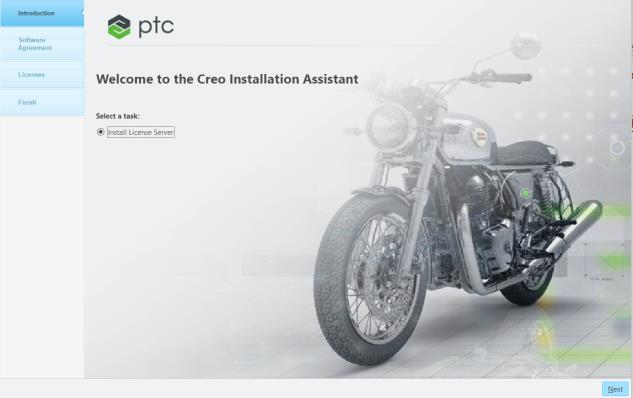
4. Click Next. The Software License Agreement screen appears.
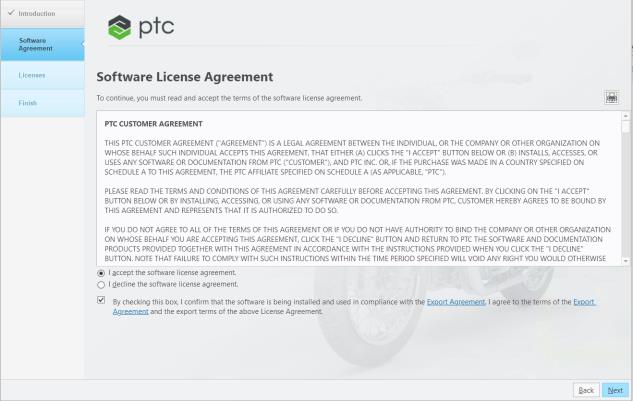
5. Read and accept the software license agreement and click the check box at the bottom of the screen to accept the export agreement.
6. Click Next. The License Identification screen appears. Click  to expand the License Generation for Server Install area.
to expand the License Generation for Server Install area.
 to expand the License Generation for Server Install area.
to expand the License Generation for Server Install area.7. Select one of the following options:
8. To select a different license source or use available license file to install the license server, click Add License Source and then drag and drop a server license file to the license source area, or click  to browse and select a server license file.
to browse and select a server license file.
 to browse and select a server license file.
to browse and select a server license file.To remove a previously selected license source that is no longer required, click  to delete the license source.
to delete the license source.
 to delete the license source.
to delete the license source.9. Click Finish to install the license server.