![Integration Kit What's New [Integration Kit What's New]](../Nav02_WhatsNew.png)
![Integration Kit What's New [Integration Kit What's New]](../Nav02_WhatsNew.png) |
The next pages show how to present your custom applications to the user. It shows how to insert new applications into the Creo Elements/Direct Modeling User Interface.
User defined commands can be put into each level of the Creo Elements/Direct Modeling user interface as well as into the Toolbox. User defined commands can be grouped together with Creo Elements/Direct Modeling commands in ribbon tabs and groups.
However the Creo Elements/Direct Modeling Integration Kit does not allow for modifying existing Creo Elements/Direct Modeling dialogs.
The tools, that are provided with the Creo Elements/Direct Modeling Integration Kit ensure, that your Creo Elements/Direct Modeling add-ons look and feel exactly like native Creo Elements/Direct Modeling.
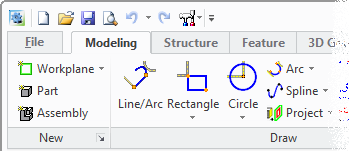
Since Creo Elements/Direct Modeling version 18.0 the user interface is represented as ribbons. The Fluent UI comprises Ribbon Bar, Status Bar and Quick Access Toolbar.
![]() Concept
Concept ![]() Cookbook to convert
user interface to Fluent UI
Cookbook to convert
user interface to Fluent UI ![]() Tutorial
Example
Tutorial
Example ![]() Reference Manual
Reference Manual
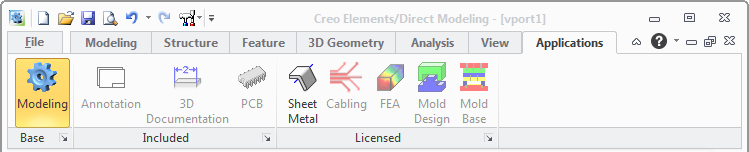
Creo Elements/Direct Modeling provides an "Application Button" in the Application ribbon tab. This button is intended to switch from one application to another application.
With this button the user switches from the main ribbon tabs of one application to the main ribbon tabs of another.
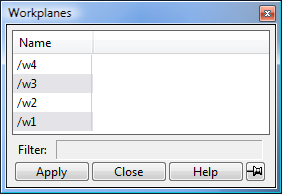 Tables
are a powerful tool to deal with all sorts of data. They are mainly used to
store distinct data and to interact with the user in a dialog.
Tables
are a powerful tool to deal with all sorts of data. They are mainly used to
store distinct data and to interact with the user in a dialog.
Creo Elements/Direct Modeling's table concept consists of logical and display tables.
Logical tables store the data in a rows and columns concept. They are of dynamic nature. This means, at any time you can add or delete rows or columns. Values can be stored an inquired at any cell position.
Display tables are a means how logical tables are presented on the User Interface. They are a view onto a logical table. A logical table can be referenced by one or more display tables.
In a display table, the programmer also specifies what happens when selecting items from a table. In general a selected value is put into Creo Elements/Direct Modeling's input buffer as a value for a pending dialog.
![]() Tutorial Example
Tutorial Example ![]() Reference Manual
Reference Manual
![Integration Kit What's New [Integration Kit What's New]](../Nav02_WhatsNew.png) |
| © 2024 Parametric
Technology GmbH (a subsidiary of PTC Inc.), All Rights Reserved |