Bodies in Creo View
About Working with Parts with Bodies
Creo View supports loading geometric multibody data and represents bodies in the Structure Tree.
Geometric bodies are represented as a node under the respective multibody part.
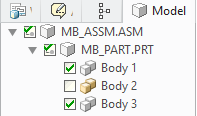
To Control the Listing of Bodies in the Structure Tree
In Creo View part bodies appear in the Structure Tree by default, or you can set an option to hide the bodies in the Structure Tree. Complete the following steps if you do not want part bodies to appear in the Structure Tree:
1. Click > . The Creo View Options dialog box opens.
2. Next to Showing, click Global. The global options list appears on the left.
3. On the left, under General, click Navigation. The General –Navigation options appear.
4. Clear the Display part bodies check box.
5. ClickApplyto keep theOptionsdialog box open, orclickOKto apply theoptionsand close the dialog box.
To Use Selection Filter When Working With Bodies
1. On the status bar, select the Bodies selection filter.
2. In the graphics area, move the pointer over the body. The entire part is highlighted.
3. Select the body. The entire part is highlighted.
4. Select the body again. Only the body is highlighted, and its sibling is no longer highlighted.
The smart selection filter works with Bodies. For more information, see
To Select a Geometry Using Smart Selection.
To Include Bodies in a Search
To include bodies when searching with MCAD attributes, follow these steps:
1. Click > > .TheSearch Product Structuredialog box opens.
2. InDo query of type, selectAttribute. The dialog box updates.
3. Select the Include Bodies check box.
For more information, and the detailed steps for search using MCAD attributes, see
To Search Using MCAD Attributes.
Affected Areas
The following table lists areas of Creo View and a description of the impact of viewing multibody parts on each area:
Area | Description |
|---|---|
Groups | Add bodies to groups. |
Assemble Tools | Cannot select bodies to assemble their independent parent part. |
Smart Explode | Cannot explode within a part. |
Body Attribute | On the selection of body node, the body attributes are listed in the Lower Data Panel. |
Search | Search for bodies names and attributes, and include bodies in search queries for attributes. For more information, see
About Selecting and Searching. |
Markup | Association markup, such as leader, can be associated with the body, and not the whole part. The selection of the body for measurement, summary, and mass property calculates the details of the body. |
Edit Structure | You cannot perform the following actions for bodies or part nodes that contain bodies: • Drag • Replace • Inset branch and branch link • Create child part • Add viewable • Merge branch link • Cut, copy and paste |
Interference Detection | Multibody parts or assemblies with multibody parts do not support interference detection. You receive an error message when performing the analysis. |
Design Check | Add design check tags and notes to the bodies. |
Sectioning | Like parts, include or exclude bodies from a cross section. |
Geometry Comparison | Bodies do not support geometry comparison. You receive an error message when performing a geometry comparison. |
Bill of Materials | Bill of Materials calculation does not consider bodies in the reporting. It only reports until part level. |