About the Structure Tree
The Structure Tree displays a hierarchical view of all components in a structure, including subassemblies, parts, instances, and features. Select and edit these components by clicking the Structure Tree to activate the Structure tab on the ribbon.
The Structure Tree contains assemblies and parts that may have geometry, OL files, associated with them. You can
load and unload this geometry in the view. When you load geometry in the view, you must
set the visibility of the part or assembly because it is not automatically visible.
A structure can reference one or more external PVS and PVZ structure files via branch links. For example, a Windchill positioning assembly can have branch links to subassemblies and parts. In the Structure Tree:
• Branch links are marked as Resolved if their referenced structure was located and merged with the parent structure.
• Branch links are initially marked Unresolved until they are expanded, or loaded in the view.
A Structure Tree can also contain these elements:
Example tree node and legend:
Visibility state:
• 
— Node is not visible, and its children are not visible.
• 
— Node is visible, but its children are not visible.
• 
— Node is visible, but some of its children are not visible.
• 
— Node is visible, and all of its children are visible.
• 
— Node is not visible, but some of its children are visible.
• 
— Node is not visible, but its children are visible.
• 
— Thumbnail is visible.
Node symbols:
• 
— Assembly or part with associated geometry loaded in the view.
• 
— Assembly or part with associated geometry not loaded in the view.
• 
— Assembly or part without associated geometry.
• 
— Assembly or part with collapsed instances, where only one instance is shown in the tree.
• 
— Resolved branch link. Reference to the external structure file is loaded into the view and visible in the Structure Tree.
• 
— Unresolved branch link. Reference to the external structure file is not loaded into the view, and is not visible in the Structure Tree.
• 
— Branch link cannot be resolved
• 
— Loaded assembly or part with associated geometry and a thumbnail.
• 
— Loaded assembly or part but without geometry, but with a thumbnail.
• 
— Unloaded assembly or part with associated geometry and a thumbnail.
Error Conditions which apply to assemblies or parts with associated geometry not loaded in the view:
• 
— Restricted viewing rights for geometry associated with the assembly or part. You did not accept the copyright message for that geometry, so you cannot view it.
• 
— Geometry associated with the assembly or part cannot be found due to a broken link. The OL file cannot be found.
• 
— Solid body with associated geometry loaded in the view.
• 
— Solid body with associated geometry not loaded in the view.
• 
— Solid body without associated geometry.
• 
— Construction body with associated geometry loaded in the view.
• 
— Construction body with associated geometry not loaded in the view.
You may find it difficult to manage the node names in large Structure Trees. To improve performance and make it easier to relate to the display, you can perform the following actions:
• Configure alternate part names.
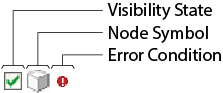
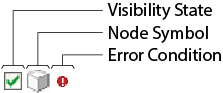
 — Node is not visible, and its children are not visible.
— Node is not visible, and its children are not visible. — Node is visible, but its children are not visible.
— Node is visible, but its children are not visible. — Node is visible, but some of its children are not visible.
— Node is visible, but some of its children are not visible. — Node is visible, and all of its children are visible.
— Node is visible, and all of its children are visible. — Node is not visible, but some of its children are visible.
— Node is not visible, but some of its children are visible. — Node is not visible, but its children are visible.
— Node is not visible, but its children are visible. — Thumbnail is visible.
— Thumbnail is visible. — Assembly or part with associated geometry loaded in the view.
— Assembly or part with associated geometry loaded in the view. — Assembly or part with associated geometry not loaded in the view.
— Assembly or part with associated geometry not loaded in the view. — Assembly or part without associated geometry.
— Assembly or part without associated geometry. — Assembly or part with collapsed instances, where only one instance is shown in the tree.
— Assembly or part with collapsed instances, where only one instance is shown in the tree. — Resolved branch link. Reference to the external structure file is loaded into the view and visible in the Structure Tree.
— Resolved branch link. Reference to the external structure file is loaded into the view and visible in the Structure Tree. — Unresolved branch link. Reference to the external structure file is not loaded into the view, and is not visible in the Structure Tree.
— Unresolved branch link. Reference to the external structure file is not loaded into the view, and is not visible in the Structure Tree. — Branch link cannot be resolved
— Branch link cannot be resolved — Loaded assembly or part with associated geometry and a thumbnail.
— Loaded assembly or part with associated geometry and a thumbnail. — Loaded assembly or part but without geometry, but with a thumbnail.
— Loaded assembly or part but without geometry, but with a thumbnail. — Unloaded assembly or part with associated geometry and a thumbnail.
— Unloaded assembly or part with associated geometry and a thumbnail. — Restricted viewing rights for geometry associated with the assembly or part. You did not accept the copyright message for that geometry, so you cannot view it.
— Restricted viewing rights for geometry associated with the assembly or part. You did not accept the copyright message for that geometry, so you cannot view it. — Geometry associated with the assembly or part cannot be found due to a broken link. The OL file cannot be found.
— Geometry associated with the assembly or part cannot be found due to a broken link. The OL file cannot be found. — Solid body with associated geometry loaded in the view.
— Solid body with associated geometry loaded in the view. — Solid body with associated geometry not loaded in the view.
— Solid body with associated geometry not loaded in the view. — Solid body without associated geometry.
— Solid body without associated geometry. — Construction body with associated geometry loaded in the view.
— Construction body with associated geometry loaded in the view. — Construction body with associated geometry not loaded in the view.
— Construction body with associated geometry not loaded in the view.