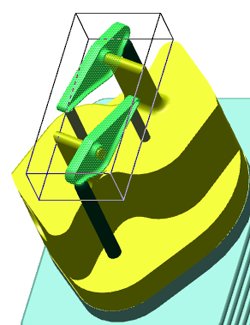About Selecting MCAD Data in the Graphics Area
|
You can select one or more parts or markups in the graphics area for the loaded assembly. By default, selected parts are highlighted and surrounded by a bounding box. With the smart selection method, you can refine the selection of a part to a surface or edge on that part. You can then refine the selection further, to entities such as:
• Center Points
• Endpoints
• Midpoints
• Axes
|
|
Set options to enable or disable preselection, and secondary selection highlighting for 3D parts. For other geometry, it is enabled by default. You can set a smart selection filter to select that type of item. You can view a list of the items that are selected, and you can see a summary of the number of selected items in the status bar. You can also select or deselect all parts simultaneously, or, invert the part selection.
To Exclude the Hidden Items When Using the ‘Select all’ Command
By default, when you are in the graphics area and click Select All or press Ctrl+A, all items including hidden items are selected.
To use Select All without selecting the hidden items, complete the following steps:
1. Click > . The Creo View Options dialog box opens.
2. Next to Showing, click Global. The global options list appears on the left.
3. On the left, click Model. The Model – Main options appear.
4. Select the Ignore hidden items when performing a ‘Select All’ in the graphics area of 3D content check box.
5. Click Apply to apply options and keep the Creo View Options dialog box open, or click OK to apply options and close the dialog box.
|
|
When performing a Select All, hidden items in the structure tree are selected whether or not the Ignore hidden items when performing a ‘Select All’ in the graphics area of 3D content check box is selected.
|