Instancing Shapes
Each Creo Schematics design contains an Internal Catalog that stores all the artifacts, templates, and shapes used in the design. The Internal Catalog is automatically created whenever a new design is begun. When you open the Catalog Explorer dialog box for the first time, the Internal Catalog may be automatically populated by the items from the Central Catalog, or it may be empty if no Central Catalog exists. You create, view, and manage all artifacts and shapes in the Internal Catalog with the Catalog Explorer dialog box. You can also use the Catalog Explorer dialog box to place (instance) artifacts and shapes on sheets.
1. Click
 Catalog Explorer
Catalog Explorer from the
Diagramming tab
Explorers group.
2. In the Catalog Explorer dialog box, select Blocks from the Type drop-down list.
3. Expand folder Hierarchical and select folder Indicators.
4. Select Signal Lamp.
5. Click

to place a new block instance.
6. Click to place the shape onto the sheet.
7. Right-click and choose Exit Tool.
8. Select folder Modules.
9. Select Control Module.
10. Click

to place a new block instance.
11. Place the shape onto the sheet.
12. Right-click and choose Exit Tool.
13. Select Groups from the Type drop-down list.
14. Expand folder Wiring and select folder Connectors.
15. Select LH_Connector.
16. Click

to place a new group instance.
17. Set Total Ports to 4 from the Reorder Members dialog box.
18. Click Update and then click OK.
19. Right-click and choose Turn Right.
20. Place the connector onto the sheet.
21. Right-click and choose Exit Tool.
22. Close the Catalog Explorer dialog box.
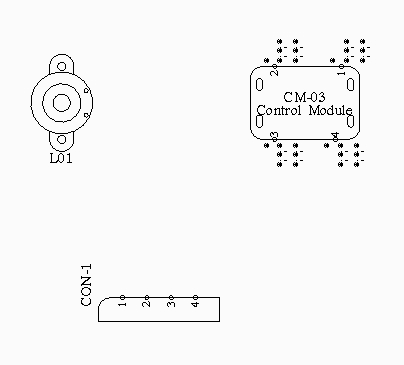
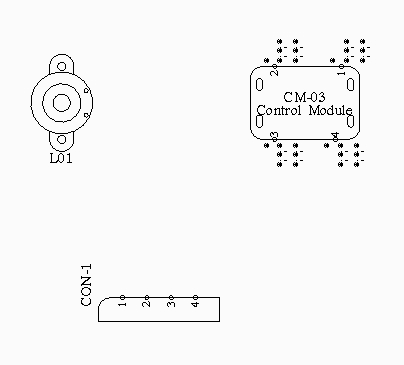
 Catalog Explorer from the Diagramming tab Explorers group.
Catalog Explorer from the Diagramming tab Explorers group. to place a new block instance.
to place a new block instance. to place a new block instance.
to place a new block instance. to place a new group instance.
to place a new group instance.