Creating a New Design
In this exercise, you will learn how to create a new wiring design.
Objectives
After completing this exercise, you will be able to:
• Create a new design
• Create wiring design sheet
• Instance catalog object onto a design sheet
• Route wires and cables
1. In the ribbon, select the Get Started tab.
2. Click
 Sample Catalog
Sample Catalog.
3. Click OK from the New dialog box. A new design is created based on the sample catalog and the Design Explorer dialog box opens.
4. In the
Design Explorer dialog box, click

to create a new folder.
5. In the Folder Parameter dialog box, set Name to Wiring and click OK.
6. Select the Wiring folder.
7. Click

to create a new sheet.
8. Select A4V from the Catalog Selector dialog box and click OK.
9. Select the newly created design sheet and click

. The
Sheet Properties dialog box opens.
10. In the Sheet Properties dialog box, set the Name to Wiring.
11. Select Wiring from the Diagram type drop-down list.
12. Click OK.
13. In the Design Explorer dialog box, click the Details check box.
14. Double-click on the newly created sheet to open it
15. Close the Design Explorer.
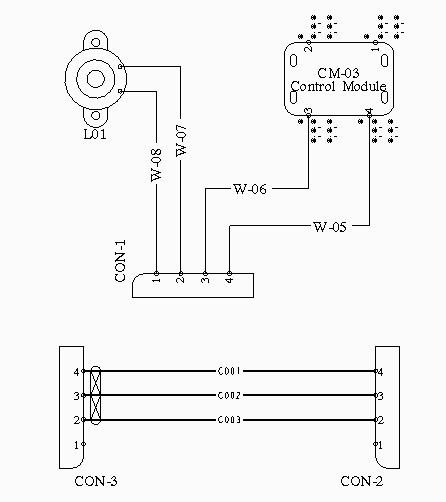
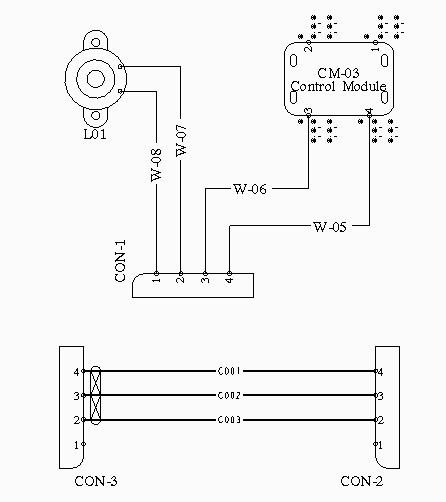
 Sample Catalog.
Sample Catalog. to create a new folder.
to create a new folder. to create a new sheet.
to create a new sheet. . The Sheet Properties dialog box opens.
. The Sheet Properties dialog box opens.