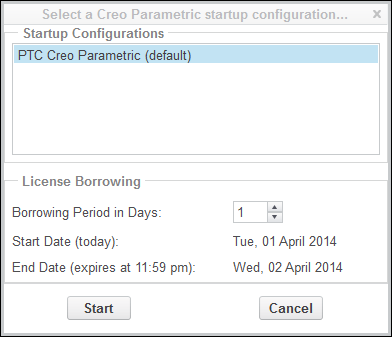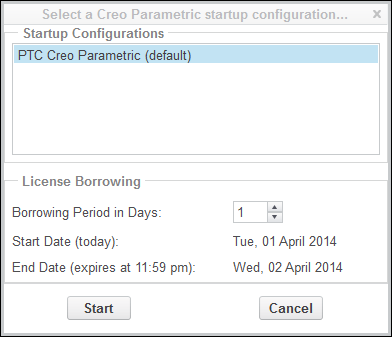Using the <creo_app>_borrow.bat File
Connect to the appropriate PTC License Server and use the <creo_app>_borrow.bat file with the Creo application to initiate license borrowing. Use the following procedure:
1. Browse to the \<creo_loadpoint>\<datecode>\<app_name>\bin directory and run the <creo_app>_borrow.bat file. This file opens a dialog box in which you can specify a startup configuration.
2. Under Startup Configurations, select the required startup configuration.
3. Specify the number of days that you want the borrowed license.
The start date for borrowing the license is today’s date. The end date is based on the number of days that you request.
| By default the maximum borrowing duration is 5 days. Through an environment variable (LM_BORROW_DURATION=0-14), it is possible to get to a maximum of 14 days. |
4. Click Start to start the Creo application in the Borrow Configuration mode.
5. After starting the Creo application, you can choose to include additional floating options with the borrowed license.
All the licenses that you check out during this session are borrowed from the license server and cached on your computer. Each license is created on the local machine in the registry under current user.
6. Exit the Creo application.
7. Disconnect from the license server and use the borrowed license. You must start the application subsequently on the same computer and as the same user to use this borrowed license.
| Multiple licenses with separate expiration dates can be borrowed to a client computer. Each time you start a Creo application using a borrowed license, the application checks for and removes any expired borrowed licenses from the client computer. You can borrow licenses again, if required. |