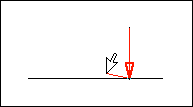The  Perpendicular Probe snaps to the nearest line segment at a 90° angle. It can be used when creating or editing a line.
Perpendicular Probe snaps to the nearest line segment at a 90° angle. It can be used when creating or editing a line.
 Perpendicular Probe snaps to the nearest line segment at a 90° angle. It can be used when creating or editing a line.
Perpendicular Probe snaps to the nearest line segment at a 90° angle. It can be used when creating or editing a line. Perpendicular Probe snaps to the nearest line segment at a 90° angle. It can be used when creating or editing a line.
Perpendicular Probe snaps to the nearest line segment at a 90° angle. It can be used when creating or editing a line.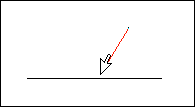
 .
.