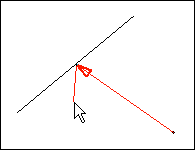The  Mid Probe snaps to the middle of the straight or curved line segment nearest to the pointer.
Mid Probe snaps to the middle of the straight or curved line segment nearest to the pointer.
 Mid Probe snaps to the middle of the straight or curved line segment nearest to the pointer.
Mid Probe snaps to the middle of the straight or curved line segment nearest to the pointer. Mid Probe snaps to the middle of the straight or curved line segment nearest to the pointer.
Mid Probe snaps to the middle of the straight or curved line segment nearest to the pointer. .
.