|
Type
|
Description
|
Example
|
|
Standard (New References)
|
Creates a dimension based on one or two selected references. Depending on the references, the dimension results in an angular, linear, radius, or a diameter dimension.
|
 |
|
Common References
|
Adds dimensions between a common base object and one or more objects.
|
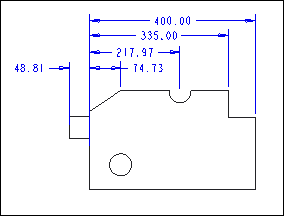 |
|
Ordinate
|
Ordinate dimensions are dimensions that measure a linear distance from an object identified as a baseline.
|
 |
|
Auto Ordinate
|
Automatically creates ordinate dimensions in parts and sheet metal parts.
|
 |
|
Coordinate Dimension
|
Lets you assign an existing x- and y- dimension to a label and leader box.
|
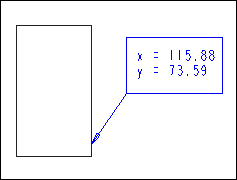 |
|
Z-radius
|
Creates a special radius dimension of an arc that allows you to position an “imaginary” center that is not at the same point as the measured arc’s center. A Z-type jog is automatically added to the dimension line indicating that the dimension line is foreshortened.
|
 |

