Cyclone Separator Exercise 1—Extracting the Fluid Domain
Fluid domain extraction is the creation of a closed geometric region that surrounds the fluid.
1. Click > and navigate to the FlowAnalysisModels folder. Click OK.
2. Click > .
3. From the File Open dialog box, browse to the cyclone_assembly folder and select cyclone_4.asm. Click Open.
4. Click  in the Graphics toolbar to display the style elements. Select
in the Graphics toolbar to display the style elements. Select  Shading, or
Shading, or  Shading with Edges.
Shading with Edges.
 in the Graphics toolbar to display the style elements. Select
in the Graphics toolbar to display the style elements. Select  Shading, or
Shading, or  Shading with Edges.
Shading with Edges.5. Click the Applications tab.
6. Click  Flow Analysis. The Flow Analysis tab opens.
Flow Analysis. The Flow Analysis tab opens.
 Flow Analysis. The Flow Analysis tab opens.
Flow Analysis. The Flow Analysis tab opens.7. Click  New Project. The New Project dialog box opens. Enter the name of the project and Click OK.
New Project. The New Project dialog box opens. Enter the name of the project and Click OK.
 New Project. The New Project dialog box opens. Enter the name of the project and Click OK.
New Project. The New Project dialog box opens. Enter the name of the project and Click OK.8. Click  Create Fluid Domain. The Fluid Domain Creation tab opens.
Create Fluid Domain. The Fluid Domain Creation tab opens.
 Create Fluid Domain. The Fluid Domain Creation tab opens.
Create Fluid Domain. The Fluid Domain Creation tab opens.9. Click the Openings tab.
10. Click the Faces box. The Surface Sets dialog box opens. Two surfaces are selected as shown below.
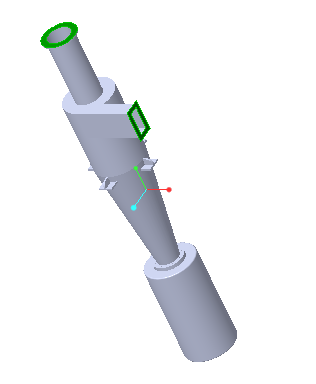
Adding the Simulation Domain
1. In the Fluid Domain Creation tab select Add to Simulation.
2. Click  to create the fluid domain. CYCLONE_4_FLUID_1.PRT appears in the Model Tree and CYCLONE_4_FLUID_1:Body 1 is added under Domains.
to create the fluid domain. CYCLONE_4_FLUID_1.PRT appears in the Model Tree and CYCLONE_4_FLUID_1:Body 1 is added under Domains.
 to create the fluid domain. CYCLONE_4_FLUID_1.PRT appears in the Model Tree and CYCLONE_4_FLUID_1:Body 1 is added under Domains.
to create the fluid domain. CYCLONE_4_FLUID_1.PRT appears in the Model Tree and CYCLONE_4_FLUID_1:Body 1 is added under Domains.3. The boundary conditions BC_00001 and BC_00002 are automatically created and they appear in the Flow Analysis Tree under > . CYCLONE_4_FLUID_1:Body 1 appears in the Flow Analysis Tree under > > .
 Open
Open