Beam Sections—Creo Ansys Simulation
To Create a Beam Section.
1. Click > . The Beam Section Definition dialog box opens.
2. Select one of the following types of sections from the Type list and specify the beam section dimensions, units and where applicable the values of shear factor Fy and Fz:
◦ Square
◦ Channel
◦ I-Beam
3. Click OK to create the beam section and to save it.
The created beam section is displayed in the Simulation Tree and is the parent node of beams that use it.
Type of Beam Sections
You can select one of the following types of beam sections on the Beam Section Definition dialog box from the Type list on the Section tab.
The beam section shear center for is indicated by the icon  in the beam section definition.
in the beam section definition.
Square Beam
A square beam section looks like this:
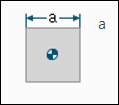
When you select Square as the beam type on the Beam Section Definition dialog box, you must type a positive value in the a text-entry box for its cross-section dimension.
Rectangle Beam
A rectangular beam section looks like this:

When you select Rectangle as the beam type on the Beam Section Definition dialog box, you must type positive values for the following cross-section dimensions:
• b
• d
Hollow Rectangle
A hollow rectangle beam section looks like this:
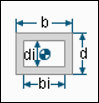
When you select Hollow Rect as the beam type on the Beam Section Definition dialog box, you must enter positive values for the following cross-section dimensions:
• b
• d
• bi
• di
Channel
A channel beam section looks like this:

When you select Channel as the beam type on the Beam Section Definition dialog box, you must enter positive values for the following beam cross-section dimensions:
• b
• t
• di
• tw
If you are interested in examining the exact effects of shear on a beam, enter values for Shear Factor Fy and Shear Factor Fz. These factors represent the ratio of a beam's effective "shear area" to its true cross-sectional area for shear in the principal Y and Z directions. You must enter a positive value for each of these properties. The default is 0.833333, which is accurate for rectangular cross sections.
I Beam
An I-beam beam section looks like this:
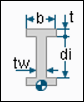
When you select I-Beam as the beam type on the Beam Section Definition dialog box, you must enter positive values for the following cross-section dimensions:
• b
• t
• di
• tw
L Section
An L-section beam section type looks like this:
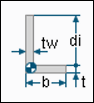
When you select L-Section as the beam type on the Beam Section Definition dialog box, you must enter positive values for the following cross-section dimensions:
• b
• t
• di
• tw
If you are interested in examining the exact effects of shear on a beam, enter positive values for Shear Factor Fy and Shear Factor Fz. These factors represent the ratio of a beam's effective "shear area" to its true cross-sectional area for shear in the principal Y and Z directions. The default value is 0.833333, which is accurate for rectangular cross sections.
An L-section beam type has fewer than two planes of symmetry. Therefore, a force loading must be in the single symmetry plane, if it exists, or go through the “shear center”; otherwise unbalanced shear stresses will result, that have a non-zero resultant moment on the beam section. |
Solid Circle
A solid circle beam section looks like this:
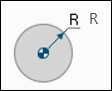
When you select Solid Circle as the beam type on the Beam Section Definition dialog box, you must enter the radius of the circular beam cross section in the R text-entry box. The value you enter must be a positive number.
Hollow Circle
A hollow circle beam section looks like this:
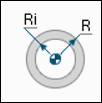
When you select Hollow Circle as the beam type on the Beam Section Definition dialog box, you must enter positive values for the following cross-section dimensions:
•
•