To Unify Surfaces
1. Click > . The Unify Surfaces tab opens.
2. To select the target surface, select a surface of a quilt or body that was previously divided.
The attributes of the target surface, like the name, appearance, and ID, will be retained in the resulting geometry.
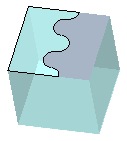
3. To select surfaces to unify, click the Surfaces to unify collector, and select surfaces that were divided from the target surface, and that belong to the same quilt or body as the target surface. They do not need to be adjacent to the target surface.
These surfaces will be consumed by the target surface.
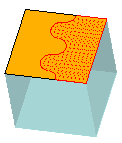
You can also select surfaces before you open the Unify Surfaces tool. The first surface that you select will appear in the Target surface collector. Other surfaces that you select that were divided from the target surface, and that belong to the same quilt or body, will appear in the Surfaces to unify collector. |
4. To transfer the references of the surfaces that you selected for Surfaces to unify to the target surface, click  Update Surface References.
Update Surface References.
 Update Surface References.
Update Surface References.5. Click  OK. The surfaces are unified to form a single surface.
OK. The surfaces are unified to form a single surface.
 OK. The surfaces are unified to form a single surface.
OK. The surfaces are unified to form a single surface.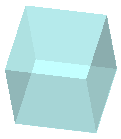
 Unify Surfaces
Unify Surfaces