To Create a Curve from a Point and Direction
You can create a geodesic curve on a surface by defining a start point and a direction.
1. Click > > > . The Curve from Point and Direction tab opens.
2. To define the start point of the curve, with the Start point collector active, select a datum point, vertex, or coordinate system.
The start point must lie on one of the references surfaces that you define in the next step.

3. To define the surfaces on which to place the curve, click the Surfaces collector, and select the surfaces of a body or a quilt.
All the surfaces must belong to the same body or quilt.
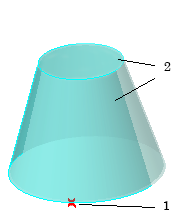
1. Start point
2. Selected surfaces
4. To define the initial direction of the curve, click the Direction collector, and select a surface, plane, curve, edge, axis, coordinate system axis, or vertex. If needed, click  to flip the direction of the curve 180 degrees at the start point.
to flip the direction of the curve 180 degrees at the start point.
 to flip the direction of the curve 180 degrees at the start point.
to flip the direction of the curve 180 degrees at the start point.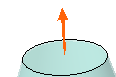
5. If needed, to define the angle between the initial direction and the tangent to the curve at the start point, next to Angle, type a value in degrees.

1. Direction
2. Angle
6. To define the method of extending the curve from the start point, under Extent:
a. Next to Side 1, select an option:
▪  By Length to extend the curve to a specified length, and then type a length value.
By Length to extend the curve to a specified length, and then type a length value.
 By Length to extend the curve to a specified length, and then type a length value.
By Length to extend the curve to a specified length, and then type a length value.
▪  By Reference to extend the curve to a selected reference, and then select a reference to end the curve.
By Reference to extend the curve to a selected reference, and then select a reference to end the curve.
 By Reference to extend the curve to a selected reference, and then select a reference to end the curve.
By Reference to extend the curve to a selected reference, and then select a reference to end the curve.
▪  By Domain to extend the curve along all the selected surfaces until the curve reaches the domain boundary.
By Domain to extend the curve along all the selected surfaces until the curve reaches the domain boundary.
 By Domain to extend the curve along all the selected surfaces until the curve reaches the domain boundary.
By Domain to extend the curve along all the selected surfaces until the curve reaches the domain boundary.
b. Optionally, to extend the curve from the start point, in the opposite direction of Side 1, next to Side 2, select an option. The options are the same as for Side 1. If you do not want to extend the curve in the second direction, make sure  None is selected.
None is selected.
 None is selected.
None is selected.
1. Side 1 of curve
2. Side 2 of curve
3. Start point
7. Click  OK.
OK.
 OK.
OK. Curve
Curve