To Create an Annotation Feature
You can create annotation features and annotation elements in the manufacturing model. These annotation features and annotation elements only annotate the geometry. An annotation feature created in the manufacturing model is related to the NC feature that the annotation feature follows.
For example, in the following figure, Annotation 11 is not related to any step. However, Annotation 3, Annotation 4, and Annotation 5 are related to step CEN_DRIL_55 while Annotation 13 is related to step DRILL_10.
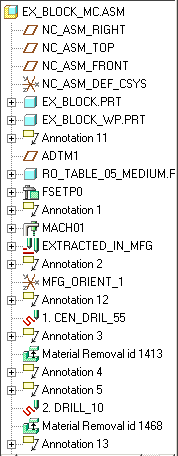
You cannot create a manufacturing annotation in the manufacturing model. |
1. On the Model Tree, position the insertion locator after the step to which the annotation feature must relate.
2. Click > . The Annotation Feature dialog box opens.
3. Click the icon related to the annotation type you want to create. Follow the process described in the Related Links topic to create the selected annotation element.
4. Create as many annotation elements as required.
5. Click OK to close the ANNOTATION FEATURE dialog box and create the annotation feature.
The annotation features that you create are related to the step before the features on the Model Tree. You can see the annotation features in a drawing view of the related step or when you highlight the related step’s references.
• When you create a drawing view of a step, annotation features that are not related to any step (Annotation 11 in the example) are displayed in the process state sheet. Annotation features that are placed below an operation (Annotation 2 in the example) are not automatically displayed in the process state sheet; you can see them using the Show/Erase dialog box. • You can delete or suppress the annotation features without affecting the related step. |
 Annotation Feature
Annotation Feature