Example: Shaping a Volume
You can use a shaped volume to create a cavity insert. A classified surface is required to shape a volume. The following example explains how to shape a volume.
1. Click > > . The Shape Volume tab opens.
2. Select a volume or a workpiece in the Boundary Reference collector. The following image shows the selection of a workpiece.

3. Select the classified and parting surfaces in the Surfaces collector. The following image shows the selected classified core surface and a parting surface.

4. Click  .
.
 .
.5. Specify the volume name in the Properties dialog box. The shape volume feature is created.
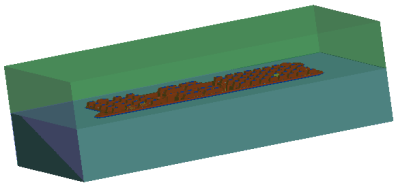
6. Click  Shade to view the shaped volume as shown.
Shade to view the shaped volume as shown.
 Shade to view the shaped volume as shown.
Shade to view the shaped volume as shown.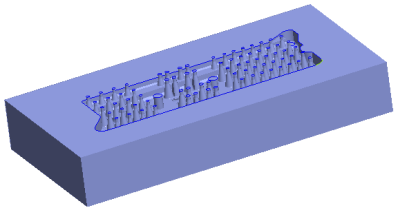
Parent topic
 Shape Volume
Shape Volume