Cavitation over an Orifice: Exercise 6—Analyzing Results
This exercise describes how the results are analyzed during and after the simulation. To hide CAD surfaces (not the fluid domain), switch between  CAD Bodies and
CAD Bodies and  Flow Analysis Bodies.
Flow Analysis Bodies.
 CAD Bodies and
CAD Bodies and  Flow Analysis Bodies.
Flow Analysis Bodies.Viewing the Pressure Contours on a Boundary
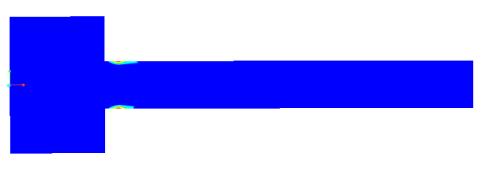 | Vapor Volume Fraction: [-] : Cavitation 1  0 |
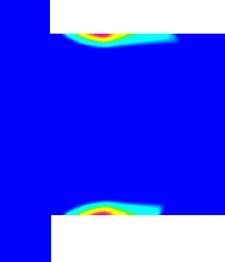
1. In the Post-processing group, click  Section View and create a sections. Section 01 appears under Derived Surfaces.
Section View and create a sections. Section 01 appears under Derived Surfaces.
 Section View and create a sections. Section 01 appears under Derived Surfaces.
Section View and create a sections. Section 01 appears under Derived Surfaces.2. Select Section 01.
3. In the Properties panel, Model tab, set values for the options as listed below:
◦ Type — Plane Z
◦ Position — 0
4. In the Properties panel, View tab, for Surface, set values for the options as listed below:
◦ Keep drawing — Yes
◦ Grid—No
◦ Outline—No
◦ Variable — Vapor Volume Fraction: [-] : Cavitation
◦ Min — 0
◦ Max — 1
Plotting the Mass Flux at the Inlet and Outlet Boundaries
The mass balance is monitored with the mass flux plots.
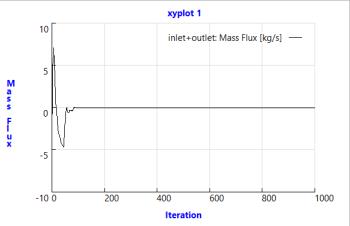
1. In the Flow Analysis Tree, under > .
2. Select inlet and outlet.
3. Click  XYPlot. A new entity xyplot1 is added in the Flow Analysis Tree under > > .
XYPlot. A new entity xyplot1 is added in the Flow Analysis Tree under > > .
 XYPlot. A new entity xyplot1 is added in the Flow Analysis Tree under > > .
XYPlot. A new entity xyplot1 is added in the Flow Analysis Tree under > > .4. Select xyplot1.
5. In the Properties panel, set the Variable as Mass Flux.
6. Select Combine Lines under Mode.
7. Click  Stop and
Stop and  Run, if required.
Run, if required.
 Stop and
Stop and  Run, if required.
Run, if required.Plotting the Mass Flux at the Outlet Boundary
The mass flow rate at outlet is monitored with the mass flux plot for calculating coefficient of discharge.
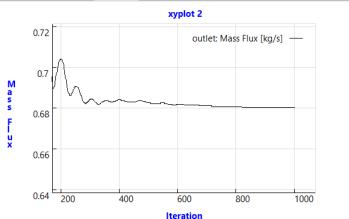
1. In the Flow Analysis Tree, under > .
2. Select outlet.
3. Click  XYPlot. A new entity xyplot2 is added in the Flow Analysis Tree under > > .
XYPlot. A new entity xyplot2 is added in the Flow Analysis Tree under > > .
 XYPlot. A new entity xyplot2 is added in the Flow Analysis Tree under > > .
XYPlot. A new entity xyplot2 is added in the Flow Analysis Tree under > > .4. Select xyplot2.
5. In the Properties panel, set the Variable as Mass Flux.
Viewing the Velocity Magnitude Streamlines in the Domain
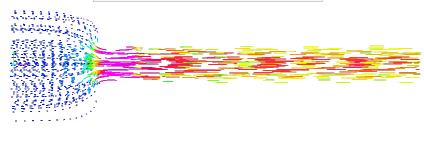 | Velocity Magnitude: [m/s] : Flow 22  0 |
1. In the Post-processing group, click  Stream Lines. Under > , Streamline 01 is selected. The Streamline 01Properties dialog box opens.
Stream Lines. Under > , Streamline 01 is selected. The Streamline 01Properties dialog box opens.
 Stream Lines. Under > , Streamline 01 is selected. The Streamline 01Properties dialog box opens.
Stream Lines. Under > , Streamline 01 is selected. The Streamline 01Properties dialog box opens.2. In the Properties panel, Model tab, select the following values for the options listed:
◦ Line Thickness—0.0001
◦ Animation Time Size—0.001
3. In the Properties panel, View tab, under Surface, select the following values for the options listed:
◦ Variable—Velocity Magnitude: [m/s] : Flow
◦ Min—0.0
◦ Max—22
4. In the Flow Analysis Tree, under General Boundaries select inlet.
5. In the Properties Panel, Model tab, for Streamline, set Release Particle to Yes and enter 100.
 Boundary Conditions
Boundary Conditions General Boundaries
General Boundaries Results
Results