Render Images Using Render Studio
You can use Render Studio to render images for Manikin, Mechanism, and Design Animation.
Release: Creo Parametric 7.0.0.0
Watch a video that demonstrates this enhancement:
What is the benefit of this enhancement?
You can use Render Studio to render images when performing the following actions:
• Outputting a motion sequence movie from Mechanism or from Design Animation
• Rendering a Manikin Vision window to create a high-quality image from the point of view of the manikin
In Creo Parametric 4.0, 5.0, and 6.0, it is not possible to create a high-quality image of your model from the point of view of the manikin. All that is possible is to create an image that is based on the display type of your session. In Creo Parametric 7.0.0.0 you can generate a high-quality image in the Manikin Vision window using Render Studio. The Manikin Vision window is rendered based on how the environment was first set up in Render Studio. Right-click in the Manikin Vision window and click Render Settings to open the Render Settings dialog box. From the Render Settings dialog box, use Maximum Samples or Maximum Time settings to easily render the view and output an image.
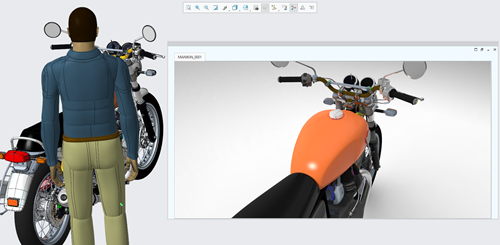
A license is required for Render Studio. If you do not have a license, the image is rendered using Shading With Reflections. |
You can produce high quality images with realistic appearances, shadows, and reflections.
Additional Information
Tips: | None. |
Limitations: | No known limitations. |
Does this replace existing functionality? | This restores functionality that is available in Creo Parametric 3.0 and earlier. |
Configuration options associated with this functionality: | None. |