Cavitation over an Orifice: Exercise 1—Setting up the Model
Extracting the Fluid Domain
1. Click > and navigate to the folder with the downloaded parts. Click OK.
2. Click > .
3. From the File Open dialog box, browse to the orifice_cavitation folder and select cavitation_orifice.asm. Click Open.
4. Click  in the Graphics toolbar to display the style elements. Select
in the Graphics toolbar to display the style elements. Select  Shading, or
Shading, or  Shading with Edges.
Shading with Edges.
 in the Graphics toolbar to display the style elements. Select
in the Graphics toolbar to display the style elements. Select  Shading, or
Shading, or  Shading with Edges.
Shading with Edges.5. Click the Applications tab.
6. Click  Flow Analysis. The Flow Analysis tab opens.
Flow Analysis. The Flow Analysis tab opens.
 Flow Analysis. The Flow Analysis tab opens.
Flow Analysis. The Flow Analysis tab opens.7. Click  New Project. If the Residual plot opens, close it.
New Project. If the Residual plot opens, close it.
 New Project. If the Residual plot opens, close it.
New Project. If the Residual plot opens, close it.8. Click  Select Simulation Domains. The Domain Model Selection box opens.
Select Simulation Domains. The Domain Model Selection box opens.
 Select Simulation Domains. The Domain Model Selection box opens.
Select Simulation Domains. The Domain Model Selection box opens.9. In the Domain Model Selection box, select Add fluid domain.
10. In the Model Tree select ORIFICE_CAVITATION.PRT.
11. Middle-click to confirm. The fluid domain appears in the Domain Model Selection dialog box under Fluid Components.
12. Click OK. The fluid domain appears in the Flow Analysis Tree, as ORIFICE_CAVITATION under Domains.
Adding Boundary Conditions
1. Under Domains, right-click and select ORIFICE_CAVITATION.
2. In the graphics window, select the inner surface highlighted in red below.
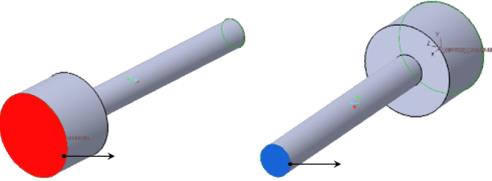
3. Click OK. Under General Boundaries, a new entity BC_00001 is added. Rename the boundary as inlet.
4. In the graphics window, select the inner surface highlighted in blue below.
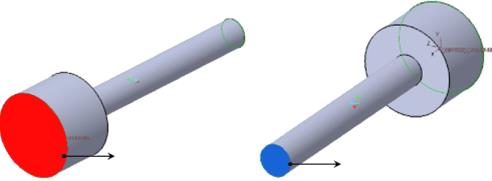
5. Click OK. Under General Boundaries, a new entity BC_00002 is added. Rename the boundary as outlet.
 Open
Open