To Project a Curve into a Sketch
When you have a curve that you want to use in a feature, but the feature can only collect a sketch as a reference, you can project the curve into a sketch, and then use the sketch as a reference. In this topic, we use the example of projecting a curve into a sketch for a Wrap feature, but the same idea applies to other sketch-based features.
Start with a curve that you want wrap around a cylinder.
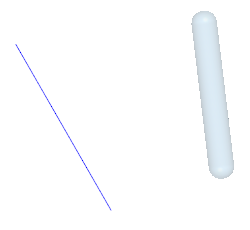
1. Create a plane that is parallel to the plane that contains the curve.
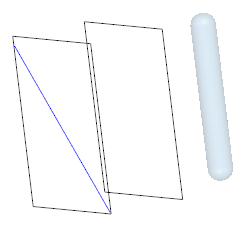
2. To open the Wrap tab, click > > . The Wrap tab opens.
3. To define the sketch, click the References tab, and then perform the following actions:
a. Click Define. The Sketch dialog box opens.
b. Make sure the Plane collector is active, and for the sketch plane, select the plane onto which to project the curve.
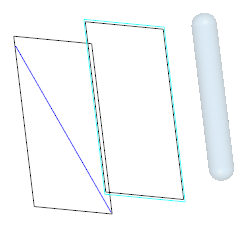
c. Click Sketch. The Sketch tab opens.
d. In the Sketching group, click  Project. The Type dialog box opens.
Project. The Type dialog box opens.
 Project. The Type dialog box opens.
Project. The Type dialog box opens.e. Select the curve to project. A preview of the curve appears in the sketch.
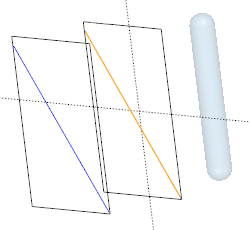
f. To close the Type dialog box, click Close.
g. To close the Sketch tab, click  OK.
OK.
 OK.
OK.4. On the References tab, make sure the Destination collector is active, and then select the body or quilt onto which to project the sketched curve.
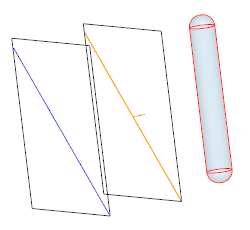
5. On the Wrap tab, click  OK. The projected sketch wraps around the cylinder.
OK. The projected sketch wraps around the cylinder.
 OK. The projected sketch wraps around the cylinder.
OK. The projected sketch wraps around the cylinder.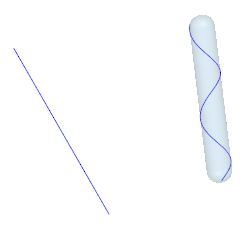
 Wrap
Wrap