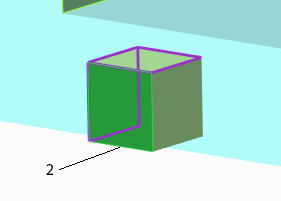Example: Remove Surface Solutions
When you select a surface to remove, Creo looks for a solution.
Neighboring surfaces form a closed volume - first solution
In this example, the surface to remove is surrounded by neighboring surfaces that extend to meet another surface and form a closed volume.
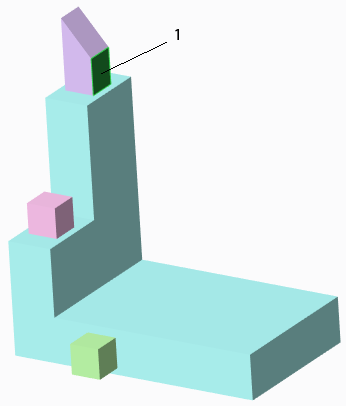
1. Surface to remove
2. The top and two side neighboring surfaces extend to meet another surface
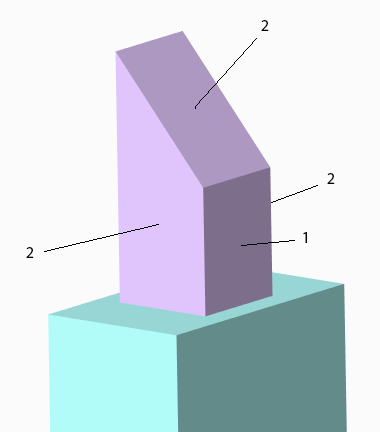
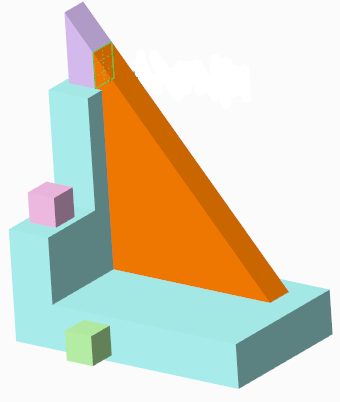
Neighboring surfaces form a closed volume - second solution
In this example, the horizontal neighboring surface extends to form a closed volume.
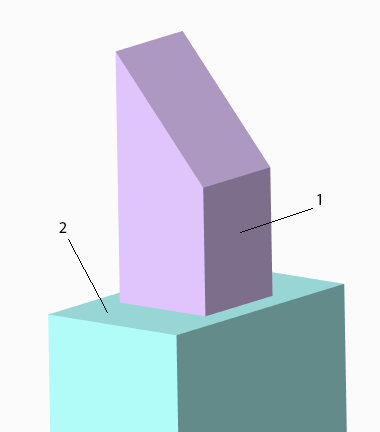
1. Surface to remove
2. Neighboring surface extends to form a closed volume
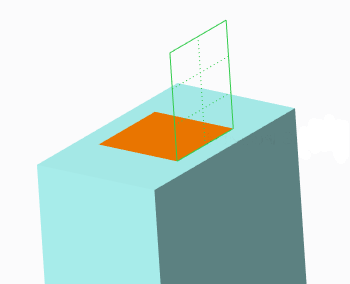
Reverse normal solution available
The normal vector of a surface is perpendicular to the surface, and points outward from the model.
In some cases, a solution can be created by reversing the normal vector of a surface, allowing a closed volume to be formed. Because Creo reverses the normal vector automatically, a notification window opens to help you identify intersections created by the Remove feature, and offers actions you can take to correct the situation.
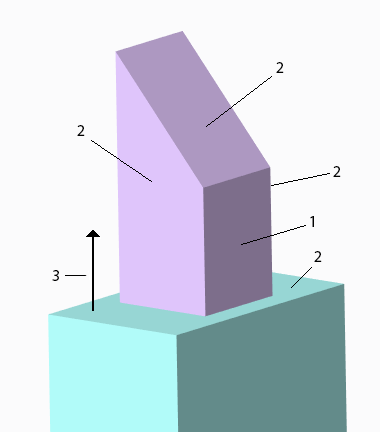
1. Surface to remove
2. The top, two sides, and horizontal neighboring surfaces extend
3. Normal vector for the horizontal surface
4. Normal vector reversed to allow a solution

No solution available
When no combination of trimming or extending the neighboring surfaces forms a closed volume, the feature will fail.
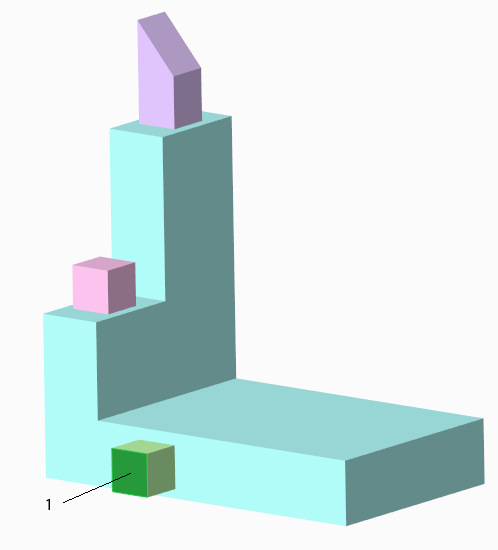
1. Surface to remove
2. Failed feature