Mixing Tank: Exercise 6—Analyzing Results
This exercise describes how you analyze the results during and after the simulation. To hide CAD surfaces (not the fluid domain), switch between
 Flow Analysis Bodies
Flow Analysis Bodies and
 CAD Bodies
CAD Bodies in the
Show group. Click
 XYPlot Panel
XYPlot Panel to view the XY Plot.
Viewing the Species Concentration on a Section
1. Under
 Results
Results >
 Derived Surfaces
Derived Surfaces, select
Section 01.
2. In the Properties panel, View tab, for Surface, set values for the options as listed below:
◦ Keep drawing — Yes
◦ Grid — No
◦ Outline — No
◦ Variable — Concentration:01 [-] : Species
◦ Min — 0
◦ Max — 1
| Concentration:01 [-] : Species 1 0 |
Plotting the Uniformity Index
1. In the Flow Analysis Tree, click Common under Physics.
2. Click
 XYPlot
XYPlot. A new entity
xyplot1 is added in the Flow Analysis Tree under
 Results
Results >
 Derived Surfaces
Derived Surfaces >
 XY Plots
XY Plots.
3. Select xyplot1.
4. In the Properties panel, set the Variable as Volume Weighted Uniformity Index Species 1.
Viewing the Animation
1. Click

in the Graphics toolbar to display the style elements. Select
 No Hidden
No Hidden,
 Hidden Line
Hidden Line, or
 Wireframe
Wireframe to display the mesh.
2. Clear
 CAD Bodies
CAD Bodies.
3. In the Flow Analysis Tree under
 Results
Results >
 Derived Surfaces
Derived Surfaces, select
Section01.
4. In the Properties panel, View tab, for Surface, set values for the options as listed below:
◦ Variable — Concentration:01 [-] : Species
◦ Min — 0
◦ Max — 1
| Concentration:01 [-] : Species 1 0 |
5. In the Flow Analysis tab, click the Project group arrow.
6. Select Save Animation. The Animation Preview dialog box opens.
7. Click
 Load Results
Load Results.
8. Press Shift and select a range of result files or files that have the extension .sres. The result files saved depend on the Result Saving Frequency that you set for the Common module.
9. Click Open.
10. In the Animation Preview dialog box, click Save Animation. The animation file is saved in the gif format in the working folder.
 Flow Analysis Bodies and
Flow Analysis Bodies and  CAD Bodies in the Show group. Click
CAD Bodies in the Show group. Click  XYPlot Panel to view the XY Plot.
XYPlot Panel to view the XY Plot. Flow Analysis Bodies and
Flow Analysis Bodies and  CAD Bodies in the Show group. Click
CAD Bodies in the Show group. Click  XYPlot Panel to view the XY Plot.
XYPlot Panel to view the XY Plot. Results
Results Derived Surfaces
Derived Surfaces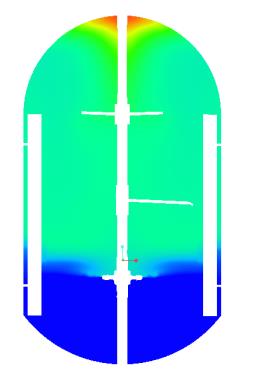
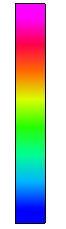
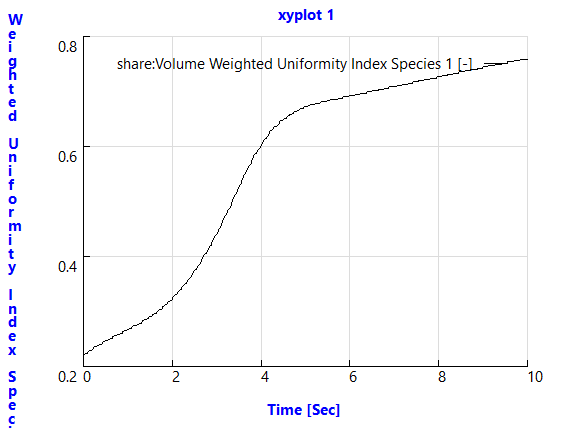
 XYPlot
XYPlot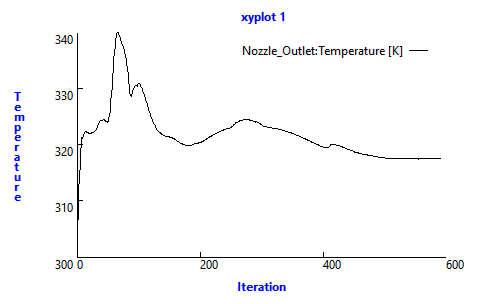
 in the Graphics toolbar to display the style elements. Select
in the Graphics toolbar to display the style elements. Select  No Hidden
No Hidden Hidden Line
Hidden Line Wireframe
Wireframe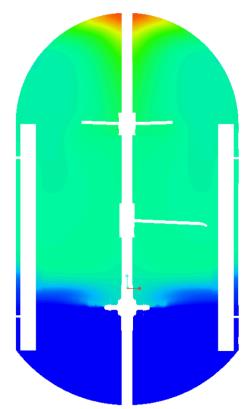
 Load Results
Load Results