Creating High Speed Rough Sequence
1. Open the FINISHING.ASM assembly.
2. Click
Mill >
HSM Rough. The
 HSM Rough
HSM Rough tab opens.
3. Click

and create a
16X3 BULL_MILL tool with a cutter diameter of 16 mm.
4. On the References tab, click the Mill window collector and on the Model Tree, select Mill Window 1.
5. On the Parameters tab, the parameters are populated automatically, based on the tool diameter. To optimize the toolpath, set values as shown for the following parameters:
◦ FEED_UNITS = MMPM
◦ STEP_OVER = 8
◦ ROUGH_STOCK_ALLOW = 0.3
◦ MAX_STEP_DEPTH = 5
◦ SPINLDE SPEED = 3000
6. Click the arrow next to

and then click

. The
Material Removal tab opens.
7. Click

to open the
Play Simulation dialog box.
8. Click

to play simulation.
9. On the Material Removal tab, click Stock Model > Save STL to save the processed stock. The Save as STL dialog box opens.
10. In the File Name box, type hsm-rough.stl and click Save. This file will be used for the toolpath calculation of subsequent rest roughing sequence.
11. On the Material Removal tab, click Stock Model > Save In-Process Stock. The Save In-Process dialog box opens
12. In the File Name box, type hsm-rough.bin and click Save. This bin file will be used in the subsequent rest roughing material removal simulation.
13. On the
Material Removal tab, click

and then on the
HSM Rough tab, click
OK to complete the sequence.
 HSM Rough tab opens.
HSM Rough tab opens. HSM Rough tab opens.
HSM Rough tab opens. HSM Rough tab opens.
HSM Rough tab opens. and create a 16X3 BULL_MILL tool with a cutter diameter of 16 mm.
and create a 16X3 BULL_MILL tool with a cutter diameter of 16 mm.
 and then click
and then click  . The Material Removal tab opens.
. The Material Removal tab opens. to open the Play Simulation dialog box.
to open the Play Simulation dialog box. to play simulation.
to play simulation.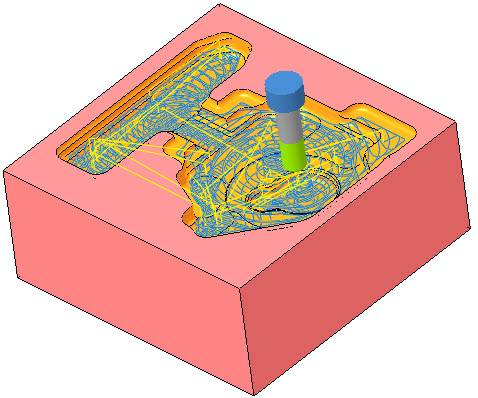
 and then on the HSM Rough tab, click OK to complete the sequence.
and then on the HSM Rough tab, click OK to complete the sequence.