|
Segment with Attachment Edge
|
Flat Segment Sketch (open loop)
|
Completed Flat Segment
|
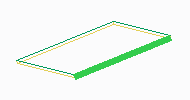 |
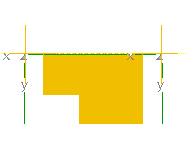 |
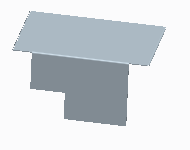 |
|
Segment with Attachment Edge
|
Flat Segment Sketch (open loop)
|
Completed Flat Segment
|
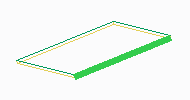 |
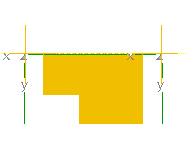 |
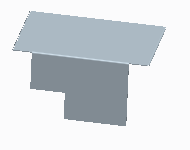 |
|
Existing Segment with Selected Edge
|
Flange Sketch
|
Completed Flange Segment
|
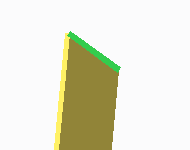 |
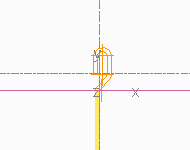 |
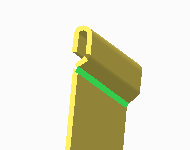 |

• You can only add a flat or extruded segment to the end of a twist if the additional segment has no radius and is tangent to the twisted segment. • You can unbend a twisted segment using the Unbend tool. • The axis of a twisted segment runs through the segment center, perpendicular to the attachment edge. |