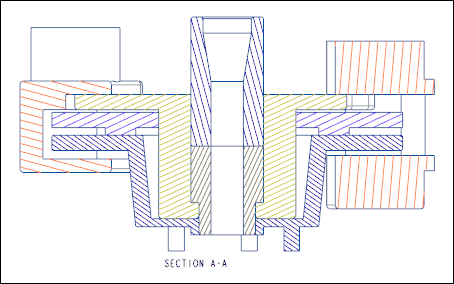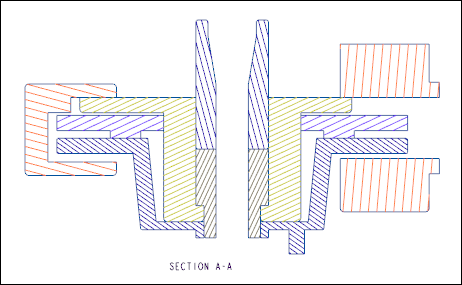Exercise—Adding Total and Area Cross Sections
In this exercise, you learn how to add total cross section and area cross section to a drawing view.
Click
here to download models for the exercises related to cross sections. Save the compressed folder
detail_cross-section_models.zip to your computer and extract the folders.
Workflow
1. Open the model.
2. Create a projection view.
3. Set the view display.
4. Add a cross section to the view.
5. Do one of the following:
◦ Add a total cross section.
◦ Add an area cross section.
Open the Model
Set modified_actuator as the Working Directory and open modified_actuator.drw. The general view of the model appears.
Create a Projection View
1. Click Projection View.
2. Click above the general view in the graphics window. A projection view is placed.
Set the View Display
1. Double-click the projection view. The Drawing View dialog box opens.
2. Under Categories, click View Display.
3. In the Display style list, select No Hidden.
4. In the Tangent edges display style list, select Dimmed.
5. Click Apply. The display of the projection view is set.
Add a Cross Section to the View
1. Under Categories, click Sections.
2. Under Section options, select 2D cross-section.
3. Click

.
4. In the Name list, select A.
5. In the Sectioned Area list, select Full.
6. Do one of the following:
Add a Total Cross Section
1. Under Model edge visibility, select Total.
2. Click Apply > OK. The total cross section is added to the view.
Add an Area Cross Section
1. Under Model edge visibility, select Area.
2. Click Apply > OK. The area cross section is added to the view.
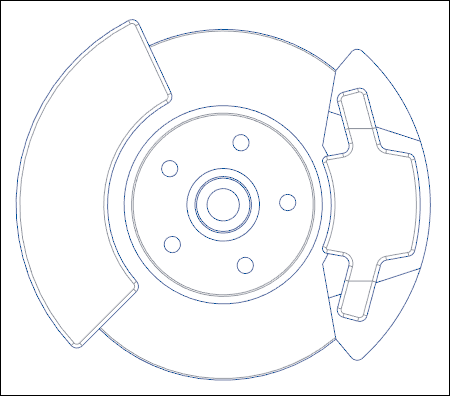
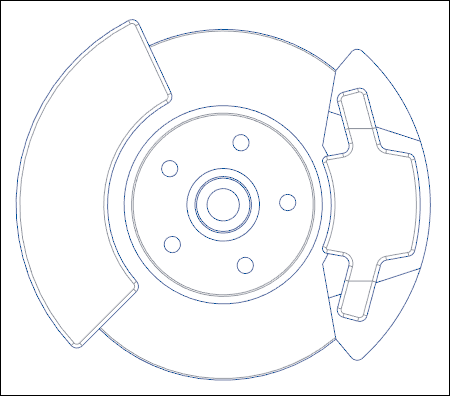
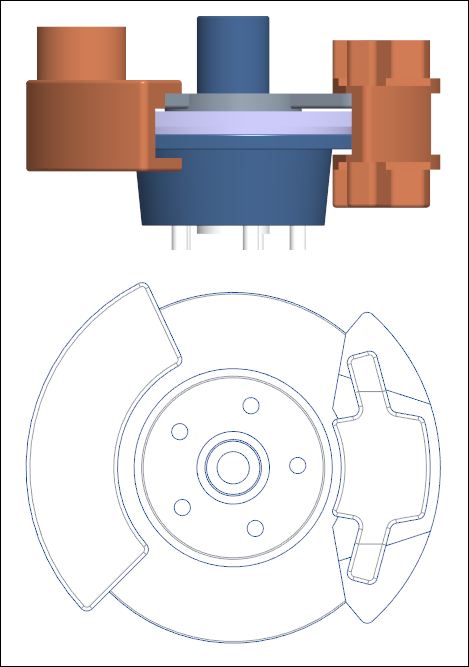
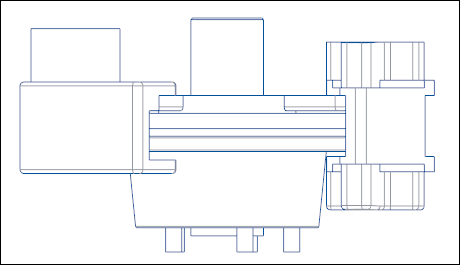
 .
.