Control Automatic Scaling of Palette Shapes in Sketcher
Creo Parametric 11.0.0.0
User Interface Location: Click > .
Description
In Creo 11.0 there is a new configuration option to control the default scaling for imported geometry, including:
• Shapes imported using the Palette command
• Geometry from drawings or other files imported using the Import command
Often users create custom palette shapes such as O-rings, grooves, or slots at a 1:1 scale, meaning in the precise size that is needed. You can now choose to turn off the automatic scaling for palette shapes and maintain the defined 1:1 scale as the default scale during shape placement.
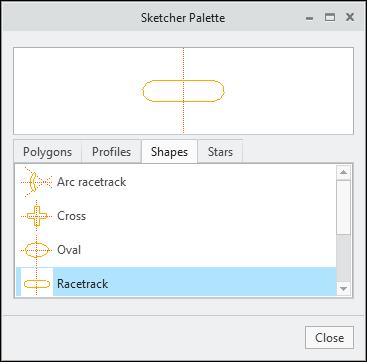
The default behavior can be controlled using the new Auto scale imported geometry setting under > > > .
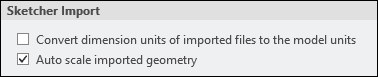
When you change the scaling factor from the default value to a different value, you can also reset it back to the default value using the new reset button next to the scaling factor. Depending on the default method, it will reset the dimension value to the calculated auto scale value or to a value of 1.
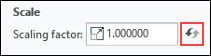
Benefits
Increased flexibility to control system default behavior, resulting in improved efficiency.
Additional Information
Tips: | None. |
Limitations: | No known limitations. |
Does this replace existing functionality? | No. |
Configuration option associated with this functionality: | sketcher_import_autoscale yes*, no When importing shapes and other geometry using the Palette and Import commands, controls whether to auto scale the geometry or to set the default value of the scaling factor to 1. |