Controlling a Weld Cross-sectional Parameter Using Relations
If you want the x_section_area parameter to update whenever geometry changes, you can specify a relation that causes this parameter to be recalculated automatically.
Two types of parameters can be used in a relation that you specify for the x_section_area parameter:
• Model dimensions or any dimensions of an existing weld (such as leg size) in their symbolic form (such as d32).
• Measurement parameters.
When you access the welding parameters Information window, the relation that you entered for the x_section_area parameter is listed in the table. Values of the measurement parameters can be viewed in the Model Info window.
Method 1: Using the Evaluate Feature
1. Create a weld and specify the initial value for the x_section_area parameter.
2. Create an assembly surface feature using the Flat option with the profile of the surface corresponding to the cross section of the weld.
|
Creating a Surface Based on the Weld’s Cross Section
|
|---|
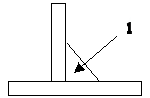 1. Use Flat to create a flat surface by referencing the outline of the weld with Use Edge and Align. The area of this surface is equal to the cross section of the weld. |
3. Create an assembly Evaluate feature, measuring the area of this cross-sectional quilt. Specify the name of the Evaluate feature (such as X_SECTION_AREA).
4. Create an assembly relation which relates the measurement of the surface feature and the X_SECTION_AREA parameter of the weld. (Obtain the internal ID of the weld using > .) Enter the following relation:
X_SECTION_AREA:fid_weld_id = X_SECTION_AREA:fid_evalfeat_id
where:
weld_id—Specifies the internal feature ID of the weld.
evalfeat_id—Specifies the internal ID or the name of the Evaluate feature.
5. Regenerate the model. The system updates the x_section_area parameter of the weld; the volume of the weld updates accordingly.
6. If desired, you can put the flat surface on a layer and blank this layer.
Method 2: Using the CALC_X_SECTION_AREA Parameter
For fillet and groove or butt welds, you can define an option that creates a relation such that the x_section_area parameter is equal to and takes its value from the calc_x_section_area parameter.
1. Create a datum plane that bisects the cross section of the weld.
2. Choose one of the following actions to open a Welding tab:
◦ To create a new weld, click the appropriate welding tool on the Welding tab and define the weld. Leave the tab open (do not click  ).
).
 ).
).◦ To add a relation to an existing weld, right-click the weld in the Weld and Joint Tree or graphics window and choose  Edit Definition from the list.
Edit Definition from the list.
 Edit Definition from the list.
Edit Definition from the list.3. Click the Options tab.
4. Under Weld cross section, change the value to By Reference.
5. Click the collector next to By Reference.
6. In the Weld and Joint Tree or graphics window, select the datum plane that bisects the cross section of the weld. The Relation message box opens.
7. Click OK.
8. Click  . You have created a relation such that x_section_area = calc_x_section_area. Now the cross section area updates automatically when the cross section changes in the model.
. You have created a relation such that x_section_area = calc_x_section_area. Now the cross section area updates automatically when the cross section changes in the model.
 . You have created a relation such that x_section_area = calc_x_section_area. Now the cross section area updates automatically when the cross section changes in the model.
. You have created a relation such that x_section_area = calc_x_section_area. Now the cross section area updates automatically when the cross section changes in the model.