About the Twist User Interface
The Warp tab consists of commands, tabs, and shortcut menus. Click > to open the Warp tab. Select geometry to warp, and click  Twist to display the twist settings.
Twist to display the twist settings.
 Twist to display the twist settings.
Twist to display the twist settings.Commands
• References
◦ Geometry collector—Collects bodies, including bodies that contain simplified or homogenized lattices, quilts, facets, or curves to warp.
◦ Direction collector—Collects a datum plane or coordinate system to define the direction of a warp.
• Tools
◦  Twist—Twists the geometry along an axis.
Twist—Twists the geometry along an axis.
 Twist—Twists the geometry along an axis.
Twist—Twists the geometry along an axis.• Twist Settings
◦  Next Axis—Aligns the axis in the direction you want to twist the geometry.
Next Axis—Aligns the axis in the direction you want to twist the geometry.
 Next Axis—Aligns the axis in the direction you want to twist the geometry.
Next Axis—Aligns the axis in the direction you want to twist the geometry.◦  Flip Direction—Reverses the direction of the axis.
Flip Direction—Reverses the direction of the axis.
 Flip Direction—Reverses the direction of the axis.
Flip Direction—Reverses the direction of the axis.◦ Angle box—Sets a value in degrees to twist the geometry in reference to the Direction reference.
▪  —Exports the parameter value for editing outside of Warp.
—Exports the parameter value for editing outside of Warp.
 —Exports the parameter value for editing outside of Warp.
—Exports the parameter value for editing outside of Warp.Tabs
• References
◦ Geometry collector—Collects bodies, including bodies that contain simplified or homogenized lattices, quilts, facets, or curves to twist.
◦ Hide Original check box—Hides the geometry of the original entity in the warp.
◦ Copy Original check box—Copies the original entity in the warp after you have completed it.
◦ Facet Preview check box—Displays a preview of the warped geometry using triangulation.
▪ Facet Preview slider—Increases or decreases the preview quality.
▪ Facet Preview box—Specifies a preview quality value from 0 through 100.
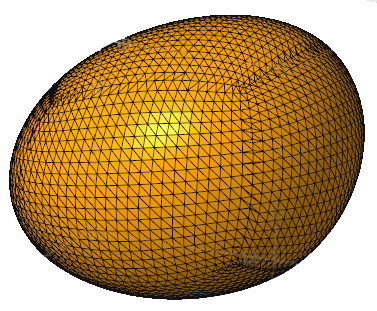
Facet Preview is not available if the selection consists only of facet geometry, curves, or both.
Selecting Facet Preview could affect performance, depending on the geometry that is selected to warp:
▪ Complex surfaces—could result in faster performance.
▪ Body that contains simplified or homogenized lattices—could result in slower performance.
◦ Direction collector—Displays the coordinate system or reference plane selected for the warp.
• List
◦ Warp list—Lists each warp procedure within the current Warp feature.
▪  —Moves the insertion arrow to the beginning of the list.
—Moves the insertion arrow to the beginning of the list.
 —Moves the insertion arrow to the beginning of the list.
—Moves the insertion arrow to the beginning of the list.▪  —Moves the insertion point back by one item.
—Moves the insertion point back by one item.
 —Moves the insertion point back by one item.
—Moves the insertion point back by one item.▪  —Moves the insertion point forward by one item.
—Moves the insertion point forward by one item.
 —Moves the insertion point forward by one item.
—Moves the insertion point forward by one item.▪  —Moves the insertion arrow to the end of the list.
—Moves the insertion arrow to the end of the list.
 —Moves the insertion arrow to the end of the list.
—Moves the insertion arrow to the end of the list.▪  —Deletes the selected warp procedure from the list.
—Deletes the selected warp procedure from the list.
 —Deletes the selected warp procedure from the list.
—Deletes the selected warp procedure from the list.• Marquee
◦ References collector—Sets initial marquee size and location when you select geometry, bodies, datum planes, or datum points.
◦ Active Axis
▪ Sets the Start and End of the marquee along the axis as a percentage of the original marquee (when Marquee Size method is Proportional).
▪ Sets the Start and Length of the marquee along the axis as a value (when Marquee Size method is Absolute).
▪ Sets the Start Offset and End Offset of a marquee as a value offset from the marquee start or end (when Marquee Size method is Offset).
 —Exports the parameter value for editing outside of Warp.
—Exports the parameter value for editing outside of Warp.◦ Marquee Size list—Sets the method used to determine marquee size.
▪ Absolute—Sets the marquee size using absolute dimensions.
▪ Offset—Sets the marquee size using distance from the marquee start or end.
▪ Proportional—Sets the marquee size as a percentage relative to the original.
◦ Center Axis check box—Locates the axis of the marquee through the center of the optional marquee references instead of through the center of the selected geometry.
◦ Reset—Resets the marquee to the default size and location.
• Properties
◦ Name box—Sets a name for a Warp feature.
◦  —Displays detailed component information in a browser.
—Displays detailed component information in a browser.
 —Displays detailed component information in a browser.
—Displays detailed component information in a browser.Shortcut Menus
Right-click the graphics window to access shortcut menu commands.
• Geometry Collector—Activates the Geometry collector.
• Direction Collector—Activates the Direction collector.
• Marquee Collector—Activates the Marquee collector.
• Deactivate Collector—Dectivates the selected collector.
• Clear—Removes data from the selected collector.
• Use Boundary Tangents—Maintains tighter tangency control at boundaries.
• Next Axis—Aligns the axis in the next direction.
• Reverse Axis—Reverses the direction of the axis.
• Transform—Activates the Transform warp type.
• Warp—Activates the Warp warp type.
• Spine—Activates the Spine warp type.
• Stretch—Activates the Stretch warp type.
• Bend—Activates the Bend warp type.
• Twist—Activates the Twist warp type.
• Sculpt—Activates the Sculpt warp type.
 Warp
Warp