About the Spine User Interface
The Warp tab consists of commands, tabs, and shortcut menus. Click > to open the Warp tab. Select geometry to warp, and click  Spine to display the spine settings.
Spine to display the spine settings.
 Spine to display the spine settings.
Spine to display the spine settings.Commands
• References
◦ Geometry collector—Collects bodies, including bodies that contain simplified or homogenized lattices, quilts, facets, or curves to warp.
◦ Direction collector—Collects a datum plane or coordinate system to define the direction of a warp.
• Tools
◦  Spine—Shapes geometry by manipulating a curve or edge chain.
Spine—Shapes geometry by manipulating a curve or edge chain.
 Spine—Shapes geometry by manipulating a curve or edge chain.
Spine—Shapes geometry by manipulating a curve or edge chain.• Deformations Settings
◦ Spine collector—Collects a curve or edge chain that you manipulate to define the deformation.
◦ Target list—Selects the method of deformation.
▪ By Dragging—Drags points of the spine to deform the geometry.
▪ By Reference—Deforms the spine to conform to a target curve.
▪ By Reference collector—Collects a target curve or edge chain to represent the desired deformation of the spine.
◦  Extend Curve—Extends the selected curve beyond the marquee. Available when the deformation method is By Dragging.
Extend Curve—Extends the selected curve beyond the marquee. Available when the deformation method is By Dragging.
 Extend Curve—Extends the selected curve beyond the marquee. Available when the deformation method is By Dragging.
Extend Curve—Extends the selected curve beyond the marquee. Available when the deformation method is By Dragging.◦  Rectangular—Deforms the geometry freely.
Rectangular—Deforms the geometry freely.
 Rectangular—Deforms the geometry freely.
Rectangular—Deforms the geometry freely.◦  Radial—Deforms the geometry in a radial direction.
Radial—Deforms the geometry in a radial direction.
 Radial—Deforms the geometry in a radial direction.
Radial—Deforms the geometry in a radial direction.◦  Axial—Deforms the geometry with axial symmetry along the spine.
Axial—Deforms the geometry with axial symmetry along the spine.
 Axial—Deforms the geometry with axial symmetry along the spine.
Axial—Deforms the geometry with axial symmetry along the spine.Tabs
• References
◦ Geometry collector—Collects bodies, including bodies that contain simplified or homogenized lattices, quilts, facets, or curves to warp.
◦ Hide Original check box—Hides the geometry of the original entity in the warp.
◦ Copy Original check box—Copies the original entity in the warp after you have completed it.
◦ Facet Preview check box—Displays a preview of the warped geometry using triangulation.
▪ Facet Preview slider—Increases or decreases the preview quality.
▪ Facet Preview box—Specifies a preview quality value from 0 through 100.
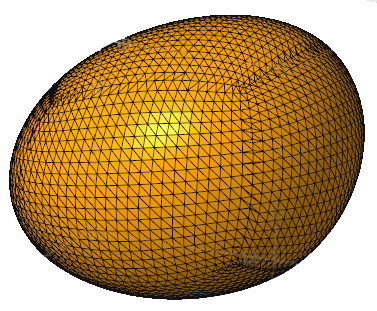
Facet Preview is not available if the selection consists only of facet geometry, curves, or both.
Selecting Facet Preview could affect performance, depending on the geometry that is selected to warp:
▪ Complex surfaces—could result in faster performance.
▪ Body that contains simplified or homogenized lattices—could result in slower performance.
◦ Direction collector—Collects a datum plane or coordinate system to define the direction of a warp.
◦ Spine collector—Collects a curve or edge chain that you manipulate to define the deformation.
▪ Details button—Opens the Chain dialog box to help you select curves or edges.
◦ Target Curve collector—Collects a target curve or edge chain to represent the desired deformation of the spine.
▪ Details button—Opens the Chain dialog box to help you select curves or edges.
• List
◦ Warp list—Lists each warp procedure within the current Warp feature.
▪  —Moves the insertion arrow to the beginning of the list.
—Moves the insertion arrow to the beginning of the list.
 —Moves the insertion arrow to the beginning of the list.
—Moves the insertion arrow to the beginning of the list.▪  —Moves the insertion point back by one item.
—Moves the insertion point back by one item.
 —Moves the insertion point back by one item.
—Moves the insertion point back by one item.▪  —Moves the insertion point forward by one item.
—Moves the insertion point forward by one item.
 —Moves the insertion point forward by one item.
—Moves the insertion point forward by one item.▪  —Moves the insertion arrow to the end of the list.
—Moves the insertion arrow to the end of the list.
 —Moves the insertion arrow to the end of the list.
—Moves the insertion arrow to the end of the list.▪  —Deletes the selected warp procedure from the list.
—Deletes the selected warp procedure from the list.
 —Deletes the selected warp procedure from the list.
—Deletes the selected warp procedure from the list.• Options
Contains the point, tangent, and scale options.
◦ Point list—Sets behavior of selected points.
▪ Free—Points move freely.
▪ H/V (Ctrl+Alt)—Points move only in a horizontal or vertical direction.
▪ Normal (Alt)—Points move normal to a selected face or plane.
◦ Tangent list—Specifies behavior of a tangent when you drag it.
▪ Free—Tangent moves freely.
▪ Length (Alt)—Only tangent length changes.
▪ Angle (Ctrl+Alt)—Only tangent angle changes.
◦ Scale box—Sets a value for control point displacement.
▪  —Exports the parameter value for editing outside of Warp.
—Exports the parameter value for editing outside of Warp.
 —Exports the parameter value for editing outside of Warp.
—Exports the parameter value for editing outside of Warp.• Marquee
◦ First and Second (when  Rectangular is selected)
Rectangular is selected)
 Rectangular is selected)
Rectangular is selected) —Exports the parameter value for editing outside of Warp.
—Exports the parameter value for editing outside of Warp.▪ Sets the Start and End of the marquee in the first and second directions normal to the spine as a percentage of the original marquee (when Marquee Size method is Proportional).
▪ Sets the Start and Length of the marquee in the first and second directions normal to the spine as a value (when Marquee Size method is Absolute).
▪ Sets the Start Offset and End Offset of the marquee in the first and second directions normal to the spine as a value offset from the marquee start or end (when Marquee Size method is Offset).
◦ Radial and Depth (when  Radial is selected)
Radial is selected)
 Radial is selected)
Radial is selected) —Exports the parameter value for editing outside of Warp.
—Exports the parameter value for editing outside of Warp.▪ Sets the Start and End of the marquee radial to the spine in one direction, and at a depth in the second, as a percentage of the original marquee (when Marquee Size method is Proportional).
▪ Sets the Start and Length of the marquee radial to the spine in one direction, and at a depth in the second, as a value (when Marquee Size method is Absolute).
▪ Sets the Start Offset and End Offset of the marquee radial to the spine in one direction, and at a depth in the second, as a value offset from the marquee start or end (when Marquee Size method is Offset).
◦ Radial (when  Axial is selected)
Axial is selected)
 Axial is selected)
Axial is selected) —Exports the parameter value for editing outside of Warp.
—Exports the parameter value for editing outside of Warp.▪ Sets the Start and End of the marquee along the spine as a percentage of the original marquee (when Marquee Size method is Proportional).
▪ Sets the Start and Length of the marquee along the spine as a value (when Marquee Size method is Absolute).
▪ Sets the Start Offset and End Offset of the marquee along the spine as a value offset from the marquee start or end (when Marquee Size method is Offset).
◦ Marquee Size list—Sets the method used to determine marquee size.
▪ Absolute—Sets the marquee size using absolute dimensions.
▪ Offset—Sets the marquee size using distance from the marquee start or end.
▪ Proportional—Sets the marquee size as a percentage relative to the original.
◦ Reset—Resets the marquee to the default size and location.
• Properties
◦ Name box—Sets a name for a Warp feature.
◦  —Displays detailed component information in a browser.
—Displays detailed component information in a browser.
 —Displays detailed component information in a browser.
—Displays detailed component information in a browser.Shortcut Menus
Right-click the graphics window to access shortcut menu commands.
• Geometry Collector—Activates the Geometry collector.
• Direction Collector—Activates the Direction collector.
• Spine Collector—Activates the Spine collector.
• Target Spine Reference Collector—Activates the Target collector.
• Deactivate Collector—Deactivates the selected collector.
• Clear—Removes data from the selected collector.
• Use Boundary Tangents—Maintains tighter tangency control at boundaries.
• Transform—Activates the Transform warp type.
• Warp—Activates the Warp warp type.
• Spine—Activates the Spine warp type.
• Stretch—Activates the Stretch warp type.
• Bend—Activates the Bend warp type.
• Twist—Activates the Twist warp type.
• Sculpt—Activates the Sculpt warp type.
Right-click the endpoint of the spine or target curve to access shortcut menu commands:
• Extend To—Extends the spine or target curve to the selected reference.
• Trim At—Trims the spine or target curve at the selected reference.
 Warp
Warp