Create a Surface using Boundary References
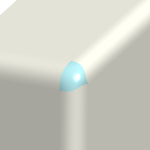
Create a boundary blend surface to close a gap in a surface by blending between curve or edge chains in one or two directions. For blended surfaces defined in two directions, the outer boundaries must form a closed loop.
1. To create a blend in the first direction:
a. Click the  1st direction collector, and select a curve or edge chain.
1st direction collector, and select a curve or edge chain.
 1st direction collector, and select a curve or edge chain.
1st direction collector, and select a curve or edge chain.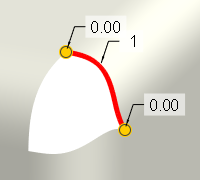
b. Hold down CTRL while you select at least one more curve or edge chain in the first direction.
For the chains to connect in the correct sequence, select the references in the order they should be connected.
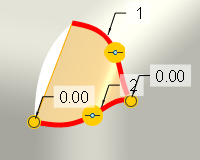
c. If you need to change the sequence of a chain, click the Curves tab, select the chain under the desired direction, and click  to move the chain up the sequence, or click
to move the chain up the sequence, or click  to move it down.
to move it down.
 to move the chain up the sequence, or click
to move the chain up the sequence, or click  to move it down.
to move it down.d. Do one of the following:
▪ To create the boundary blend in one direction, click  OK.
OK.
 OK.
OK.▪ To create the blend in two directions, continue to the next step. In this case, the second direction will close the gap on the right side of the boundary blend.
2. To create a blend in the second direction:
a. Click the  2nd direction collector, and select a curve or edge chain.
2nd direction collector, and select a curve or edge chain.
 2nd direction collector, and select a curve or edge chain.
2nd direction collector, and select a curve or edge chain.
b. If needed, hold down CTRL while you select another curve or edge chain in the second direction.
3. Click  OK.
OK.
 OK.
OK.