Example: Creating a Constant-Angle Tangent Draft Outside a Draft Surface
In this example, a 5º draft is added to a rib that has a 0.4" fillet at the bottom, as shown in the following illustration. To preserve the fillet at the bottom, you must add a constant-angle tangent draft (in this example, the feature is added in Part mode).
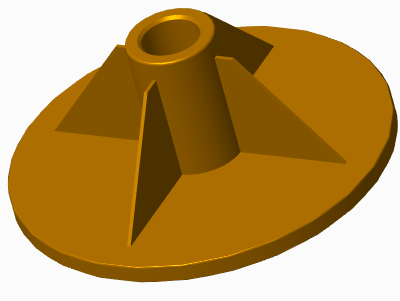
1. Click > > . The Tangent Surface dialog box opens.
2. Click  .
.
 .
.3. To specify the draft direction, select One Sided.
4. To specify the pull direction, select the top surface of the housing. A red arrow pointing upward appears.
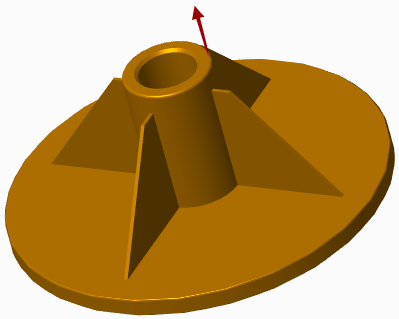
5. On the menu that opens, click Flip so that the red arrow points down, because the pull direction must point from the reference curve in the direction of the tangent draft creation. Click Okay.
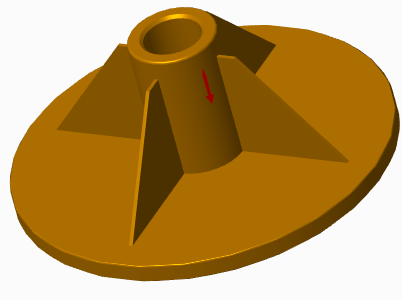
6. To select the draft line, click the References tab, select the top edge of the rib, and click Done on the menu.
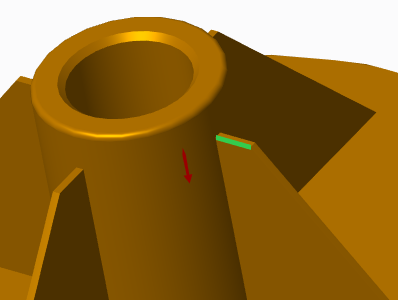
7. In the Angle box, type 5 and press ENTER.
8. In the Radius box, type .4 and press ENTER (the radius is the same as the radius at the bottom of the rib).
9. To preview the tangent draft geometry, click  .
.
 .
.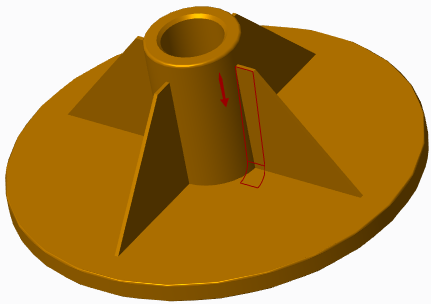
10. Click  . The constant-angle tangent draft is created.
. The constant-angle tangent draft is created.
 . The constant-angle tangent draft is created.
. The constant-angle tangent draft is created.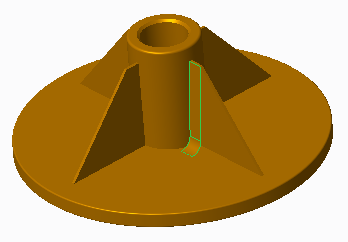
11. Repeat the procedure to create a constant-angle tangent draft on the other side of the rib.