About Merging Walls
You can merge two or more disjoint volumes of unattached sheet metal geometry (unattached walls) to form one body. When merging walls, keep in mind the following points:
• Geometry from a First wall can only be a base wall.
• The walls must be tangent to one another.
• The driving and offset sides of the walls to merge are swapped automatically, if necessary, to match the sides of the earliest wall created.
|
|
Swapping the driving and offset sides may change the location of sheet metal cuts located on the walls.
|
• Icons in the lower right of the screen indicate whether a part has one or more disjoint volumes of unattached sheet metal geometry.
• You can also merge walls automatically during wall creation by clicking the Merge to body check box on the Options tab.
|
|
This option is available for Planar, Extrude, Revolve, Sweep, Offset, and Swept Blend wall tools.
|
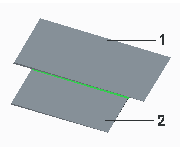 1. Unattached wall 2. Base wall to which the unattached wall is merged |
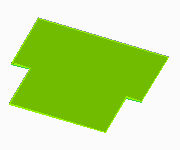 |
|
Merging unattached tangent walls
|
|
To merge walls, you must define the following elements:
• Basic Refs—Select surfaces of the base wall.
• Merge Geoms—Select surfaces of one or more unattached flat walls to merge with the base wall.
• Merge Edges—(optional) Add or remove edges deleted by the merge.
• Keep Lines—(optional) Control the visibility of merged edges on surface joints.