Defining the Stackup Distance
1. On the EZ Tolerance tab, click New Stackup to define the Stackup and placement of the annotation representing the nominal value. The New Stackup dialog box opens.
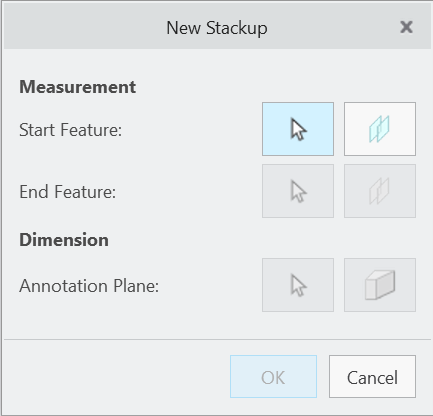
2. Select one of the following geometry types for the start feature of the Stackup.
◦ Planar surfaces or datum planes

◦ Cylinders

◦ linear edges or axes

◦ Circular edges

◦ Vertices or points

To select a width feature of size (slot, slab, drafted slot, or drafted slab), click  next to the Start Feature. You will be prompted to select two planar surfaces to define the internal or external width feature. If the selected surfaces are parallel with opposing outward normal vectors, this creates a standard slab or slot. If the selected surfaces include a slight draft angle, this creates a drafted slab or slot. See Working with Drafted Features of Size for additional details.
next to the Start Feature. You will be prompted to select two planar surfaces to define the internal or external width feature. If the selected surfaces are parallel with opposing outward normal vectors, this creates a standard slab or slot. If the selected surfaces include a slight draft angle, this creates a drafted slab or slot. See Working with Drafted Features of Size for additional details.
 next to the Start Feature. You will be prompted to select two planar surfaces to define the internal or external width feature. If the selected surfaces are parallel with opposing outward normal vectors, this creates a standard slab or slot. If the selected surfaces include a slight draft angle, this creates a drafted slab or slot. See Working with Drafted Features of Size for additional details.
next to the Start Feature. You will be prompted to select two planar surfaces to define the internal or external width feature. If the selected surfaces are parallel with opposing outward normal vectors, this creates a standard slab or slot. If the selected surfaces include a slight draft angle, this creates a drafted slab or slot. See Working with Drafted Features of Size for additional details.The  button changes to an icon representing the type of the selected feature. button changes to an icon representing the type of the selected feature. |
3. Select the end feature of the Stackup using any of the same geometry types as noted above.
To clear the selection, click the icon representing the type of the selected feature. It changes back to  . You must perform the steps again from where you made the change. . You must perform the steps again from where you made the change. |
If the start and end feature are both features of size, such as a shaft and a hole or a slab and a slot, then you will have the option of performing a simple fit check between the two features. |
4. Select one of the following geometry options to define the direction, if required:
◦ Plane—Outward normal vector defines the direction
◦ Cylinder and cone—The axis defines the direction
◦ Linear edge—The direction is defined along the line of the edge
If the direction is not determined after selecting the start and end features, such as measurement between two cylindrical features, select a reference to define the direction of the Stackup. |
5. Select a plane to place annotations. All dimension annotations for the loop diagram are placed on the plane you select. You can select a planar surface or a datum reference feature at any level of the model.
If the model is currently has an active planar cross-section that is parallel to the Stackup direction, you can use the section plane as the annotation plane by clicking  in the New Stackup dialog. in the New Stackup dialog. |
6. Click in the graphics window to place the annotation representing the nominal value of the Stackup. You can move it to a new location, if required.
7. If the Start and End features of the Stackup are from the same part, then you can click OK to complete the Stackup definition. If the Start and End features of the Stackup are from different parts, then you will need to define the part loop before completing the Stackup. Refer to Defining a Part Loop for details.