To Rotate a Model Using Keyboard Shortcuts
Use the keyboard shortcuts to easily rotate a model around the model center and the screen center.
To Rotate the Model Around the Model Center
In the following example, the rotation angle is set to 45 degrees. Use the following keyboard shortcuts to rotate the model around the model center:
|
To rotate the model to the right, press Shift+Right.
|
 |
 |
|
To rotate the model to the left, press Shift+Left.
|
 |
 |
|
To rotate the model upward, press Shift+Up.
|
 |
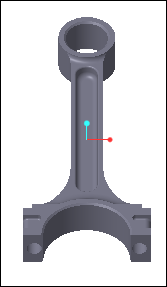 |
|
To rotate the model downward, press Shift+Down.
|
 |
 |
To Rotate the Model Around the Screen Center
Use the following keyboard shortcuts to spin the model around the center of the screen:
|
Alt+Shift+Right.
|
Rotate the model to the right around the screen center.
|
|
Alt+Shift+Left.
|
Rotate the model to the left around the screen center.
|
|
Alt+Shift+Up
|
Rotate the model upward around the screen center.
|
|
Alt+Shift+Down
|
Rotate the model downward around the screen center.
|
To Set the Rotation Angle
By default, the model rotates by 15 degrees, but you can change the angle of rotation in one of the following ways:
• On the Creo Parametric Options dialog box, go to > Model Orientation and change the value for Default rotation angle.
• Change the value for the rotation_angle option. The following are the valid values, in degrees:
15*, 30, 45, 90