Cyclone Separator Exercise 7—Analyzing Results
This exercise describes how you analyze the results during and after the simulation. To hide CAD surfaces (not the fluid domain), switch between  CAD Bodies and
CAD Bodies and  Flow Analysis Bodies in the Show group. Clear any variable display by selecting No Selection in the Legend drop-down. Click
Flow Analysis Bodies in the Show group. Clear any variable display by selecting No Selection in the Legend drop-down. Click  XYPlot Panel to view the XY Plot.
XYPlot Panel to view the XY Plot.
 CAD Bodies and
CAD Bodies and  Flow Analysis Bodies in the Show group. Clear any variable display by selecting No Selection in the Legend drop-down. Click
Flow Analysis Bodies in the Show group. Clear any variable display by selecting No Selection in the Legend drop-down. Click  XYPlot Panel to view the XY Plot.
XYPlot Panel to view the XY Plot.1. To show/hide selected geometric entities, click  Show in View Panel. Show in View Panel.2. To change the color scheme, click on  More in the Legend and select between Blue Red and Blue Purple. More in the Legend and select between Blue Red and Blue Purple. |
Viewing the Pressure Contours on a Boundary
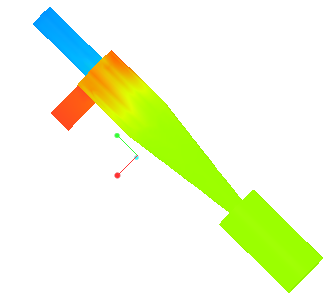 | Pressure  Pa  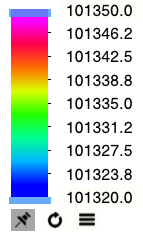 |
1. In Boundary Conditions, under > select CYCLONE_4_1_FLUID.
2. In the View panel, click  Show to display the selected boundaries.
Show to display the selected boundaries.
 Show to display the selected boundaries.
Show to display the selected boundaries.3. In the Properties panel, View tab, for Surface, set values for the options as listed below:
◦ Grid—No
◦ Outline—No
◦ Variable—Pressure: [Pa] : Flow
◦ Min—101320
◦ Max—101350
Viewing the Streamlines in the Domain
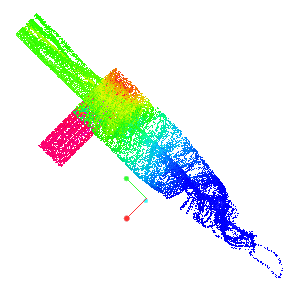 | Velocity Magnitude  m/s  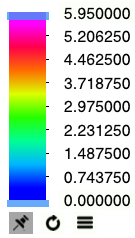 |
1. In the Post-processing group, click  Stream Lines. Under > , Streamline 01 is selected. The Streamline 01 Properties dialog box opens.
Stream Lines. Under > , Streamline 01 is selected. The Streamline 01 Properties dialog box opens.
 Stream Lines. Under > , Streamline 01 is selected. The Streamline 01 Properties dialog box opens.
Stream Lines. Under > , Streamline 01 is selected. The Streamline 01 Properties dialog box opens.2. In the Properties panel, Model tab, select the following values for the options listed:
◦ Line Thickness—0.007 m
◦ Animation Time Size—0.0001
3. In the Properties panel, View tab, under Surface, select the following values for the options listed:
◦ Variable—Velocity Magnitude: [m/s] : Flow
◦ Min—0.0
◦ Max—5.95
4. In the Flow Analysis Tree, under General Boundaries select BC_00002.
5. In the Properties Panel, Model tab, for Streamline, set Release Particle to Yes.
Viewing an Isosurface of Points with Velocity Below 1 m/s
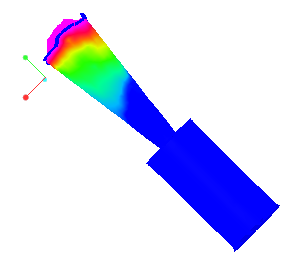 | Velocity Magnitude  m/s  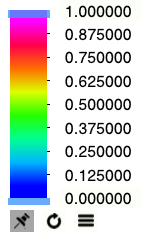 |
1. Click > . A new entity Isosurface 01 appears under Derived Surfaces in the Flow Analysis Tree.
2. Select Isosurface 01.
3. In the Properties panel, Model tab, set values for the options as listed below:
◦ Isosurface Variable—Velocity Magnitude: [m/s] : Flow
◦ Type—Below Value
◦ Value—1.0
4. In the Properties panel, View tab, for Surface set values for the options as listed below:
◦ Variable—Velocity Magnitude: [m/s] : Flow
◦ Min—0.0
◦ Max—1.0
Plotting the Mass Flux at the Outlet Boundary

On X-axis: Iteration
On Y-axis: Mass Flux
1. In the Flow Analysis Tree, under Results click Boundaries.
2. Select BC_00001.
3. Click  XYPlot. A new entity xyplot1 is added in the Flow Analysis Tree under > .
XYPlot. A new entity xyplot1 is added in the Flow Analysis Tree under > .
 XYPlot. A new entity xyplot1 is added in the Flow Analysis Tree under > .
XYPlot. A new entity xyplot1 is added in the Flow Analysis Tree under > .4. Select xyplot1.
5. In the Properties panel, View tab, set Variable—Mass Flux.
6. Click  Stop and
Stop and  Run, if required.
Run, if required.
 Stop and
Stop and  Run, if required.
Run, if required.Plotting the Pressure at Monitoring Point
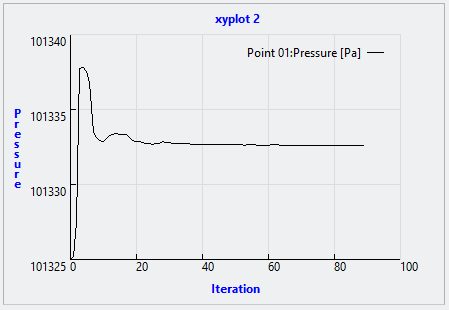
1. In the Flow Analysis Tree, under Results click Monitoring Points.
2. Select Point01.
3. Click  XYPlot. A new entity xyplot2 is added in the Flow Analysis Tree under > .
XYPlot. A new entity xyplot2 is added in the Flow Analysis Tree under > .
 XYPlot. A new entity xyplot2 is added in the Flow Analysis Tree under > .
XYPlot. A new entity xyplot2 is added in the Flow Analysis Tree under > .4. Select xyplot2.
5. In the Properties Panel, View tab, set Variable—Pressure.
6. Click  Stop and
Stop and  Run, if required.
Run, if required.
 Stop and
Stop and  Run, if required.
Run, if required. Results
Results Flow Analysis
Flow Analysis Isosurface
Isosurface