Boundary Conditions
The boundary condition parameters for the Particle module apply to boundaries in the Flow Analysis Tree. The options also apply to interfaces for which the Flow module is blanked on one side of the interface, creating a Boundary.
The treatment of particles or streaklines at a boundary are specified using the following options.
Open
Use the open boundary condition so the streamline can enter and exit the domain. An Open boundary typically corresponds to a Flow module Inlet or Outlet, but can also apply to other types of a Flow boundary.
To release particles at an open boundary, set Release Particle to Yes. You can specify Release Frequency, Random Release, Radius of Particles, Release Position, and Initial Velocity for the treatment of the dynamics of particles or streaklines at a boundary.
Wall
To release particles at an open boundary, set Release Particle to Yes. You can specify Release Frequency, Random Release, Radius of Particles, Release Position, and Initial Velocity for the treatment of the dynamics of particles or streaklines at a boundary.
Particle Wall Model
This specifies the reaction of particles or streaklines at a wall boundary. This option is available for particles set to Has Mass. For massless particles, the particle follows the streamline along the walls.
The Particle Wall model has the following models:
1. Perfect Bounce—Particles or streaklines reflect from a wall with the same incident angle and energy. The momentum and kinetic energy of the particle is perfectly conserved, and the angle of incidence is equal to the angle of reflection.
2. Stick—Particles or streaklines stick to the wall.
3. Partial Bounce—Particles or streaklines reflect from a wall with a loss in normal energy loss, tangential energy loss, or both normal and tangential energy loss, based on user input.
◦ Normal Energy Loss—Loss of the normal component of kinetic energy of a particle or streakline hitting a wall boundary with partial bounce.
◦ Tangential Energy Loss—Loss of the tangential component of kinetic energy of a particle or streakline hitting a wall boundary with partial bounce.
◦ Maximum Normal Velocity—Any particle whose normal velocity is greater than the value specified bounces at the wall boundary.
◦ Minimum Normal Velocity—Any particle whose normal velocity is less than the value specified bouncea at the wall boundary.
If value of the normal velocity for a particle is between the maximum normal velocity and minimum normal velocity, the particle sticks to the wall.
4. User Defined—User specifies the reaction of particles or streaklines at a wall boundary.
|
|
Normal Energy Loss and Tangential Energy Loss are specified in terms of the fraction lost. For example, 1.0 implies a total loss of normal energy. Normal Energy Loss and Tangential Energy Loss values greater than 1.0 are reset to 1. Normal Energy Loss value is required for a Wall boundary.
|
Symmetry
Symmetry at a boundary causes particles or streaklines to reflect at the boundary. This corresponds to a symmetry boundary in the Flow module.
Particles are released at a symmetry boundary if you set Release Particle to Yes. You can specify Release Frequency, Random Release, Radius of Particles, Release Position, and Initial Velocity, for the treatment of the dynamics of particles or streaklines at a boundary.
Particles are released at an open, wall, or symmetry boundary if you set Release Particle to Yes.
Release Particle
Setting Release Particle to Yes activates the release of particles or streaklines at a boundary. The following options are activated:
• Release Frequency
• Random Release
• Radius of Particles
• Initial Velocity
• Release Position
Release Frequency
The particles are released from a boundary to the flow one or more times. This defines the release time  of a particle patch and the time interval
of a particle patch and the time interval  between two releases. In Creo Flow Analysis, use the following options to specify the particle release frequency:
between two releases. In Creo Flow Analysis, use the following options to specify the particle release frequency:
 of a particle patch and the time interval
of a particle patch and the time interval  between two releases. In Creo Flow Analysis, use the following options to specify the particle release frequency:
between two releases. In Creo Flow Analysis, use the following options to specify the particle release frequency:• Once—Releases one, when a simulation is started from initial values or from a solution. Particles are not rereleased for a continuation run.
• Time Step Interval—In intervals in a transient simulation. With the release frequency  , the particle release time interval is
, the particle release time interval is  times the flow time-step:
times the flow time-step:  . For example, frequency set to 3 causes the release of particles at the beginning of the 1st, 4th, 7th, 10th, time steps.
. For example, frequency set to 3 causes the release of particles at the beginning of the 1st, 4th, 7th, 10th, time steps.
 , the particle release time interval is
, the particle release time interval is  times the flow time-step:
times the flow time-step:  . For example, frequency set to 3 causes the release of particles at the beginning of the 1st, 4th, 7th, 10th, time steps.
. For example, frequency set to 3 causes the release of particles at the beginning of the 1st, 4th, 7th, 10th, time steps.• Every Time Step—At the beginning of every time step in a transient simulation.
• Time Interval—At a fixed interval of time in seconds. The input value of Time Step controls the fixed interval of time.  is directly specified.
is directly specified.
 is directly specified.
is directly specified.For a massless particle, , use the following options to trace the direction of a particle released at a boundary from the following:
• Forward—Forward in time.
• Backward—Backward in time, based on the current velocity field at each time-step.
• Both—Forward and backward in time.
Random Release
For a flow boundary, the computational mesh divides it into a finite number of faces that correspond to the boundary cells. When particles are released from the boundary into the flow domain, the boundary cells can be selected randomly for particle release, with a probability proportional to the area of cell faces. The Amount of Particles is determined using one of the following options:
• Number—Total number of particles released is directly specified at a boundary under Number of Particles.
• Mass Flux—Mass flux of the discrete particle phase is specified, and the number of the particles is calculated from the mass flux, radius, and density.
The Amount of Particles option for Mass Flux is active and appears if you set Particle Type to Has Mass. |
Radius of Particles
This is specified at the time of release and remains unchanged. For multiple releases, the radius of particles can be different and is specified using the Expression Editor as a function of time. In Creo Flow Analysis, the particle is spherical, and its volume does not displace fluid. For a particle set to Has Mass, the radius or diameter is used to compute the particle mass (volume) and fluid-particle drag force (relative Reynolds number), as shown in equation 2.368 and equation 2.371.
For a particle set to Massless, the Radius of Particles influences the size of the particle. Radius of Particles must have a value greater than zero.
Initial Velocity
For each particle, the initial velocity,  is specified at the release position
is specified at the release position 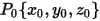 and the release time
and the release time  . By default, particles set to Massless have the same velocity as the local flow velocity
. By default, particles set to Massless have the same velocity as the local flow velocity  .
.
 is specified at the release position
is specified at the release position 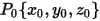 and the release time
and the release time  . By default, particles set to Massless have the same velocity as the local flow velocity
. By default, particles set to Massless have the same velocity as the local flow velocity  .
.For particles set to Has Mass, you can set the following specifications:
• Same as Fluid–Initial velocity is the same as the local flow velocity  for particles set to Has Mass.
for particles set to Has Mass.
 for particles set to Has Mass.
for particles set to Has Mass.
Equation 2.417
Note that  can be flow velocity at the boundary face, the boundary cell center, or at both the boundary face and boundary cell center, where the particle is at the time of release.
can be flow velocity at the boundary face, the boundary cell center, or at both the boundary face and boundary cell center, where the particle is at the time of release.
 can be flow velocity at the boundary face, the boundary cell center, or at both the boundary face and boundary cell center, where the particle is at the time of release.
can be flow velocity at the boundary face, the boundary cell center, or at both the boundary face and boundary cell center, where the particle is at the time of release.• User Specified—You specify the initial velocity:

Equation 2.418
where  ,
,  and
and  are the initial velocity components in a Cartesian coordinate system.
are the initial velocity components in a Cartesian coordinate system.
 ,
,  and
and  are the initial velocity components in a Cartesian coordinate system.
are the initial velocity components in a Cartesian coordinate system.Release Position
This is the starting or release position 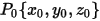 for the particle at its release time
for the particle at its release time  . The release position is determined at the boundary by selecting one of the following:
. The release position is determined at the boundary by selecting one of the following:
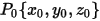 for the particle at its release time
for the particle at its release time  . The release position is determined at the boundary by selecting one of the following:
. The release position is determined at the boundary by selecting one of the following:• Cell Center—Particles are released from the boundary cells: 

• Face Center—Particles are released from the boundary faces: 

• Face and Cell Centers—Particles are released from the boundary cells and faces. An equal number of particles are released from the cell face and center. They are determined by the number of boundary faces or cells, or the total number of particles that you specify for Random Release. The total number of particles released is twice the specified Number of Particles or the number of boundary faces or cells.
If you set Random Release to No, Creo Flow Analysis assumes that a particle is released at every face center, or both the face and cell centers, of the boundary.
Interface Conditions
The Interface attributes for the module are the same as the attributes for the boundary condition, if one side of the Interface is Blanked for flow. If the Flow module is Active on both sides of an interface, then the interface can only be assigned as a Default Interface.