|
|
Each channel segment should consist of only one single spline edge. More than one spline per edge, even if tangentially connected, is not recommended for future compatibility.
|
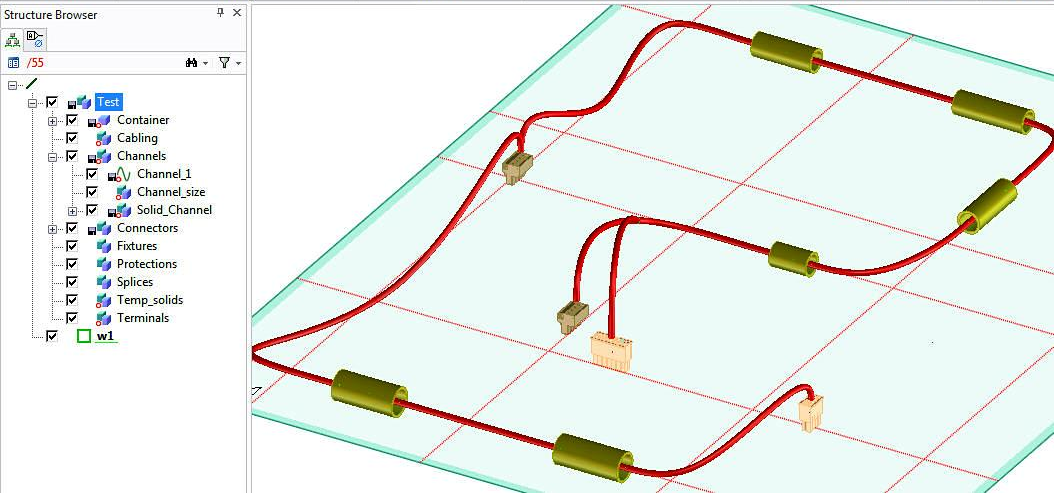
|
|
Each channel segment should consist of only one single spline edge. More than one spline per edge, even if tangentially connected, is not recommended for future compatibility.
|
|
|
See the related links for details about the tabs.
|
 |
Delete a part or a workplane.
|
 |
Cancel the current operation.
|
 |
Accept the current operation.
|
 |
Undo the most-recent action.
|
 |
Show or hide interpolation points of a channel.
|
 |
Show or hide the 3D CoPilot.
|