Install Oracle 19c for Creo Elements/Direct Manager Server
This document helps you to install Oracle 19c for Creo Elements/Direct Manager Server on the Windows Server 2019.
|
|
Warning: The Oracle 19c medmgr (default account) password for Creo Elements/Direct Manager Server expires in 180 days. If you fail to change the password within 180 days, the default account is locked.If you install Creo Elements/Direct Manager Server with Oracle 19c database for the first time, the installer automatically unlocks and disables the password expiry. To unlock and disable the password expiry for an existing Creo Elements/Direct Manager Server installation with Oracle 19c database, you must do one of the following:
• With Oracle 19c UNICODE database, connect to the WorkManager schema and run the following command:
ALTER PROFILE DEFAULT LIMIT FAILED_LOGIN_ATTEMPTS UNLIMITED PASSWORD_LIFE_TIME UNLIMITED;
• With Oracle 19c SJIS database, reconfigure the Oracle 19c installation.
|
Preparation
You should have the following before installing Oracle:
• A static IP address for the computer on which you are installing Oracle 19c. If you attempt to install Oracle 19c without a static IP address, you are instructed to install a loopback adapter. Use of a loopback adapter causes the Creo Elements/Direct Database Server and File Server to not work correctly.
• At least 500 MB of free disk space for temporary installation files.
• At least 4 GB of physical RAM for the Oracle 19c Standard Edition and Enterprise Edition. The size of virtual memory must be the same as the size of the RAM if the RAM is between 2 GB and 16 GB, and 16 GB if the RAM is larger.
• At least 10 GB of free disk space for the basic installation.
• The Oracle 19c installation disks.
• The appropriate Oracle licenses and support contracts.
PTC recommends that you install Oracle 19c on a system with no previous Oracle installation.
|
|
The database administrator must execute the following commands after installing Oracle 19c and Creo Elements/Direct Manager Server:
DRIVE:\> sqlplus / AS SYSDBA Enter password: manager SQL>shutdown immediate SQL>startup upgrade SQL>@?/rdbms/admin/catalog.sql SQL>@?/rdbms/admin/catproc.sql SQL>shutdown immediate SQL>startup |
These instructions are specifically for use with Creo Elements/Direct Manager Server. If you need additional information about Oracle, you can find their documentation online at http://www.oracle.com/technology/documentation/.
After installing Oracle 19c, you must reboot the computer before installing the Creo Elements/Direct Manager Server Database Server. Failure to do so may cause an ORA-12560 error: TNS protocol error, which hangs the installation. Recovery may not be possible. For more information, see Recovering from a failed installation.
Begin installation
Load the Oracle installation disk and begin installation
1. Log in to the computer as the local administrator or a user who belongs to the administrative group. For more information, see Verify user name.
2. Stop all other applications.
3. Insert the disk into the CD drive.
4. If the installation program doesn't start automatically, Select > and type N:\setup.exe, where N is the drive letter. The Select Configuration Option page opens.
Firewall and virus detection software may interfere with installation.
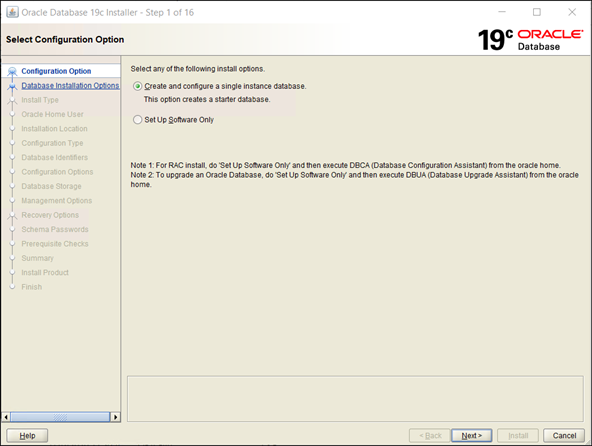
5. Select Create and configure a single instance database box.
6. Click Next. The Select System Class page opens.
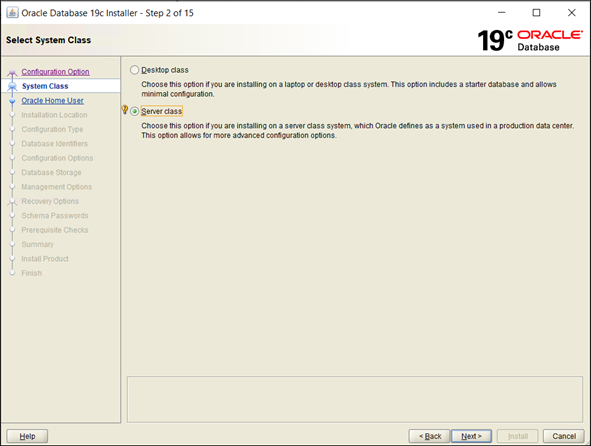
7. Select an option.
8. Click Next. The Select Install Type page opens.

9. Select the type and click Next. The Select Database Edition page opens.
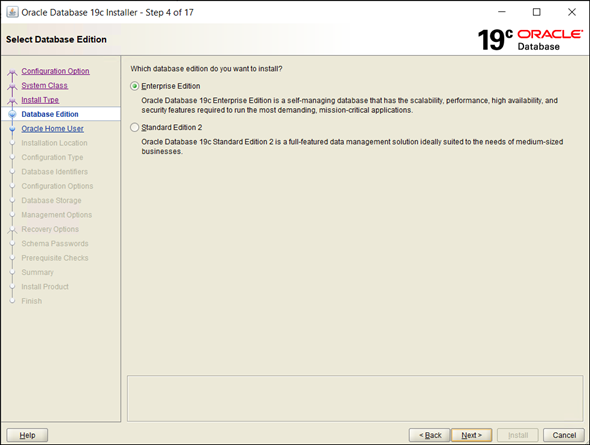
10. Select the database edition and click Next. The Specify Oracle Home User page opens. Select a user account and type the required credentials.
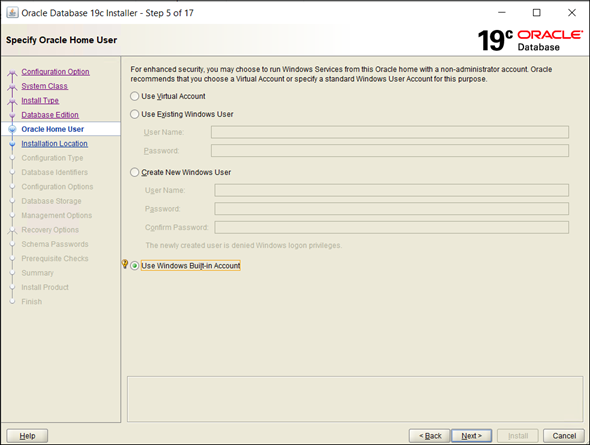
11. Click Next. The Specify Installation Location page opens. The default base location is recommended, but you can change the value if necessary.

12. Click Next. The Select Configuration Type page opens. Select the type of database.

13. Click Next. The Specify Database Identifiers page opens. Specify the required information.
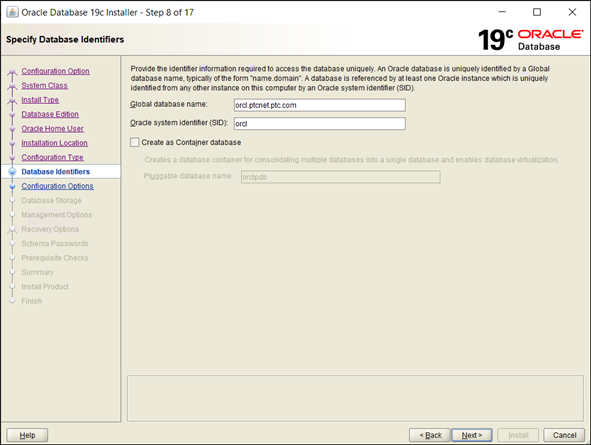
14. Click Next. The Specify Configuration Options page opens. Specify the configuration information using the Memory, Character sets, and Sample schemas tabs.
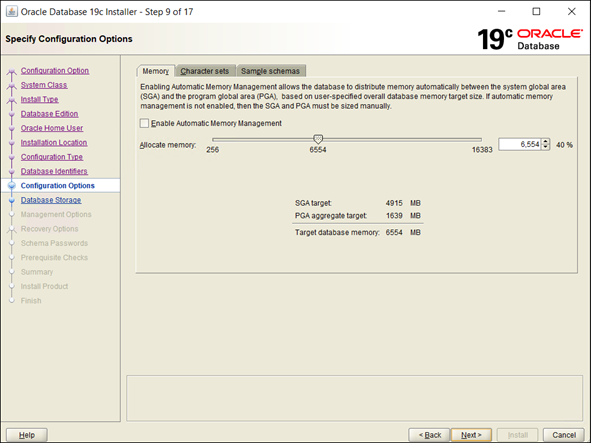
15. Click Next. The Specify Database Storage Options page opens. Specify the storage type; a file system or Oracle Automatic Storage Management.
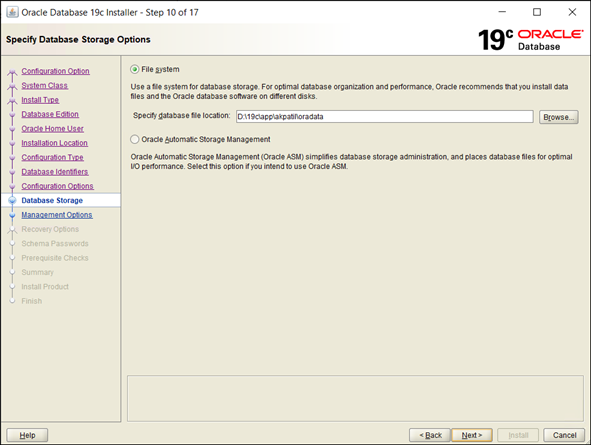
16. Click Next. The Specify Management Options page opens. Specify the details of the cloud control configuration if required.
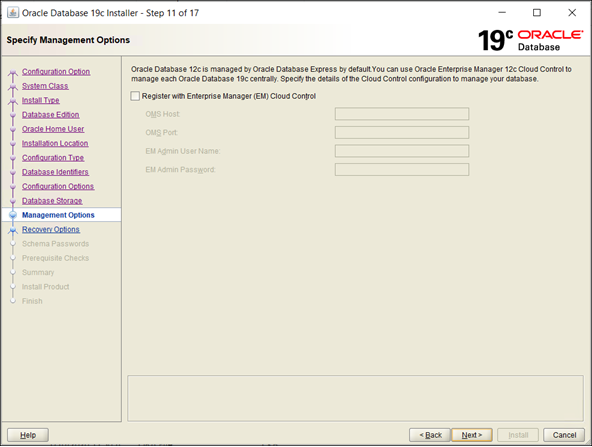
17. Click Next. The Specify Recovery Options page opens. Enable database recovery if required and specify the storage location.

18. Click Next. The Specify Schema Passwords page opens. Specify the password information.
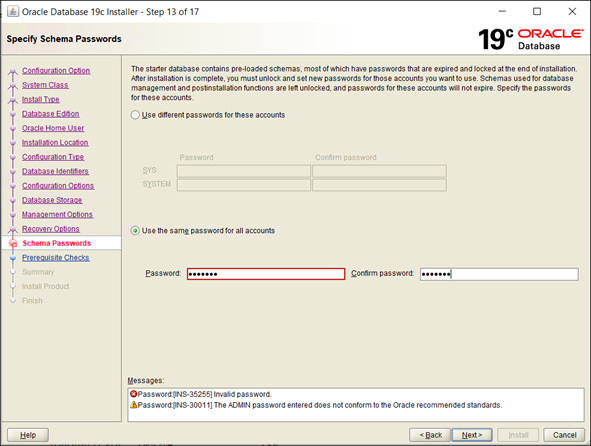
19. Click Next. The Prerequisite Checks page opens. Your system is checked to see if it meets the minimum requirements for the installation. On completion of the prerequisite checks, the Summary page opens.

20. Click Install. The Install Product page opens.
21. The installation may take several minutes. After successful installation, the Finish page opens. Click Close.
By default, Creo Elements/Direct Manager Server allocates 6 GB of memory for MEMORY_MAX_TARGET and 5 GB of memory for MEMORY_TARGET for the Oracle 19c database. To modify the memory allocation for the Oracle 19c database, open the SQL editor for Oracle and update the following commands; WRITE_FILE 5 "ALTER SYSTEM SET MEMORY_MAX_TARGET=6G SCOPE=SPFILE;" WRITE_FILE 5 "ALTER SYSTEM SET MEMORY_TARGET=5G SCOPE=SPFILE;" |
Verify user name
You need to verify that the user name, with Administrator rights to install the database in Creo Elements/Direct Manager Server, is in the ORA_DBA group.
1. Right-click My Computer on your desktop.
2. Click Manage in the menu.
3. Double-click Local Users and Groups in the left panel.
4. Click the Groups folder in the left panel.
5. Double-click the ora_dba group in the right panel.
6. If the user name is not listed:
a. Click Add...
b. Type the user name.
c. Click OK.
Reboot
You must reboot your computer before installing Creo Elements/Direct Manager Server. After rebooting, continue with the Creo Elements/Direct Manager Server installation.