Install Oracle 12c for Creo Elements/Direct Manager Server
This document helps you to install Oracle 12c for Creo Elements/Direct Manager Server on the Windows Server 2008 R2 x64 Edition.
|
|
The Oracle 12c medmgr (default account) password for Creo Elements/Direct Manager Server expires in 180 days. If you fail to change the password within 180 days, the default account is locked.If you install Creo Elements/Direct Manager Server with Oracle 12c database for the first time, the installer automatically unlocks and disables the password expiry. To unlock and disable the password expiry for an existing Creo Elements/Direct Manager Server installation with Oracle 12c database, you must do one of the following:
• With Oracle 12c UNICODE database, connect to the WorkManager schema and run the following command:
ALTER PROFILE DEFAULT LIMIT FAILED_LOGIN_ATTEMPTS UNLIMITED PASSWORD_LIFE_TIME UNLIMITED;
• With Oracle 12c SJIS database, reconfigure the Oracle 12c installation.
|
Preparation
You should have the following before installing Oracle:
• A static IP address for the computer on which you are installing Oracle 12c. If you attempt to install Oracle 12c without a static IP address, you are instructed to install a loopback adapter. Use of a loopback adapter causes the Creo Elements/Direct Database Server and File Server to not work correctly.
• At least 500 MB of free disk space for temporary installation files.
• At least 4 GB of physical RAM for the Oracle 12c Standard Edition and Enterprise Edition. The size of virtual memory must be the same as the size of the RAM if the RAM is between 2 GB and 16 GB, and 16 GB if the RAM is larger.
• At least 10 GB of free disk space for the basic installation.
• The Oracle 12c installation disks.
• The appropriate Oracle licenses and support contracts.
PTC recommends that you install Oracle 12c on a system with no previous Oracle installation.
|
|
• These instructions are specifically for use with Creo Elements/Direct Manager Server. If you need additional information about Oracle, you can find their documentation online at http://www.oracle.com/technology/documentation/.
• After installing Oracle 12c, you MUST reboot the computer before installing the Creo Elements/Direct Manager Server Database Server. Failure to do so may cause an ORA-12560 error: TNS protocol error, which hangs the installation. Recovery may not be possible. For more information, see Recovering from a failed installation.
|
Begin installation
Load the Oracle installation disk and begin installation.
1. Log in to the computer as the local administrator or a user who belongs to the administrative group. For more information, see Verify user name.
2. Stop all other applications.
3. Insert the disk into the CD drive.
4. If the installation program doesn't start automatically, Select > and type N:\setup.exe, where N is the drive letter. The Configure Security Updates page opens.
Firewall and virus detection software may interfere with installation.
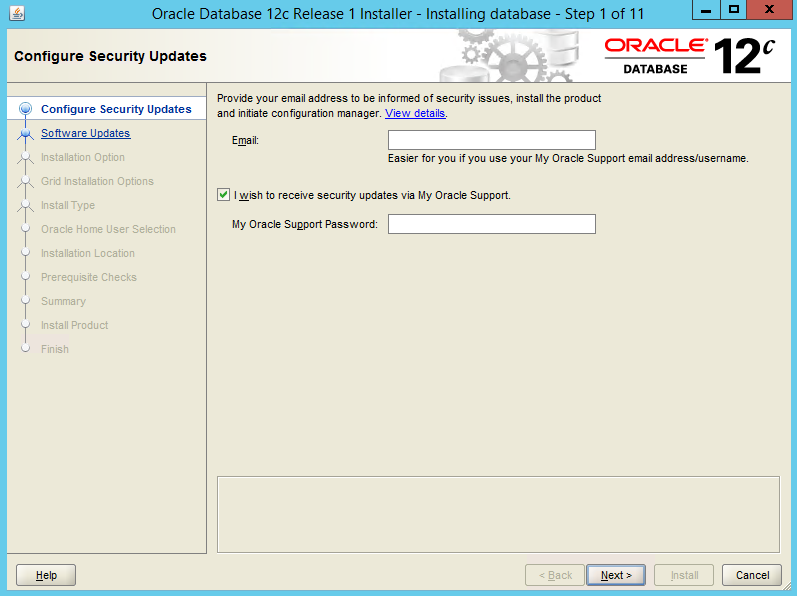
5. Type your email address in the Email box, if you wish to be informed about the security updates. If you use an Oracle Support email address or username, type the password in the My Oracle Support Password box.
6. Click Next. The Download Software Updates page opens. Select an option and specify the required details.

7. Click Next. The Select Installation Option page opens.
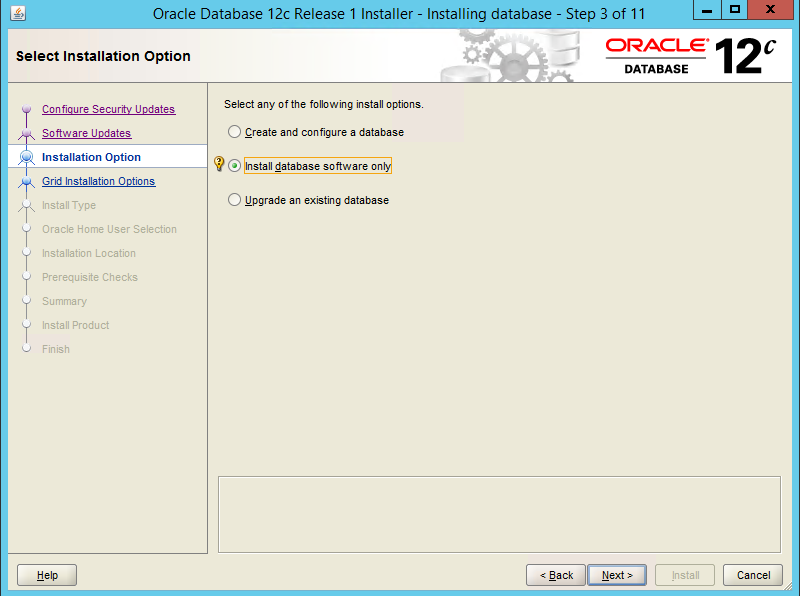
8. Click Install database software only to install the database binaries.
9. Click Next. The Grid Installation Options page opens.
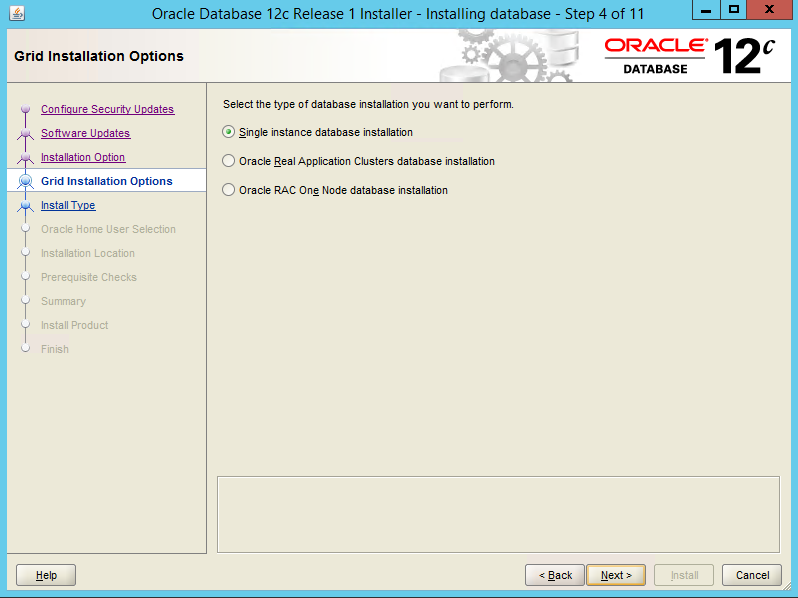
10. Click Single instance database installation to install the database and the listeners. Click Next. The Select Product Languages page opens.
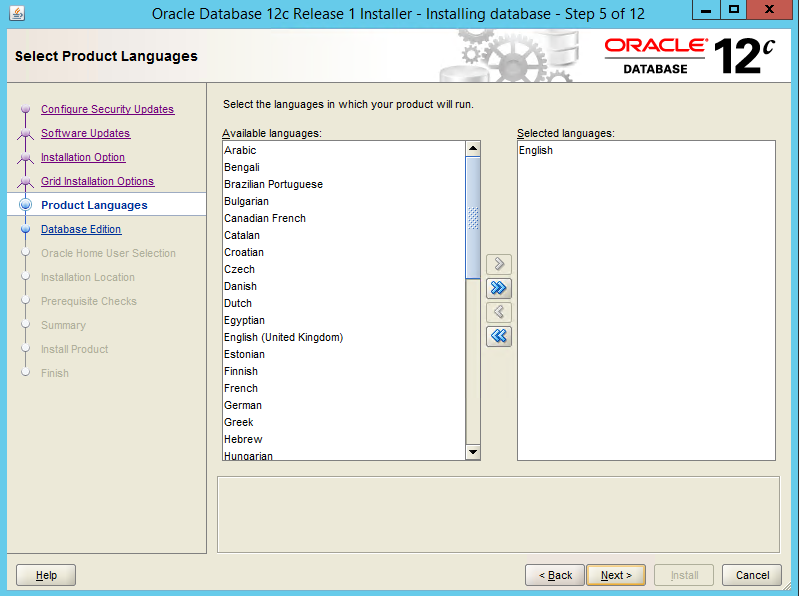
11. Select the required languages and click Next. The Select Database Edition page opens.

12. Select the database type and click Next. The Specify Oracle Home User page opens. Select a user account and type the required credentials.
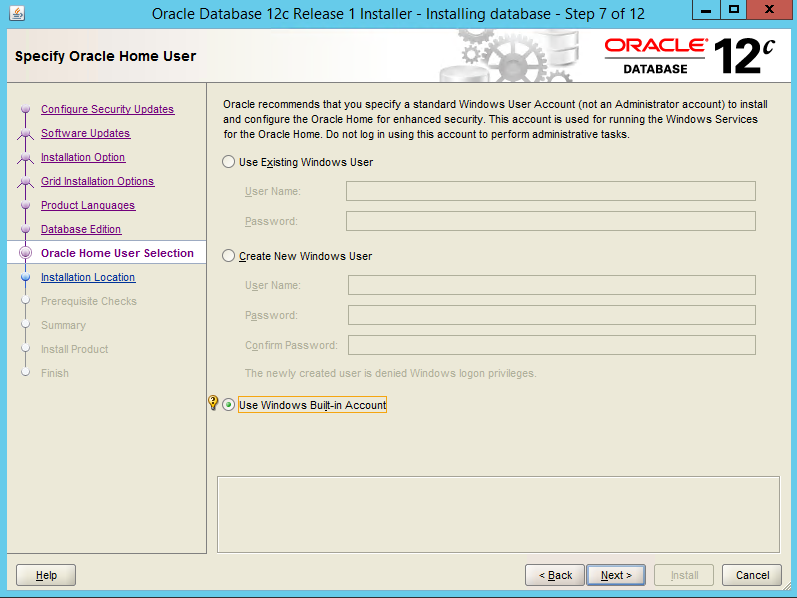
13. Click Next. The Specify Installation Location page opens. The default names and locations are recommended, but you can change these values if necessary.
◦ Oracle Base Location: The top-level directory for installing Oracle software. The default path is automatically suggested.
◦ Software Location: The path of the Oracle home, within the Oracle Base Location, where the Oracle database binaries of a particular installation are placed.
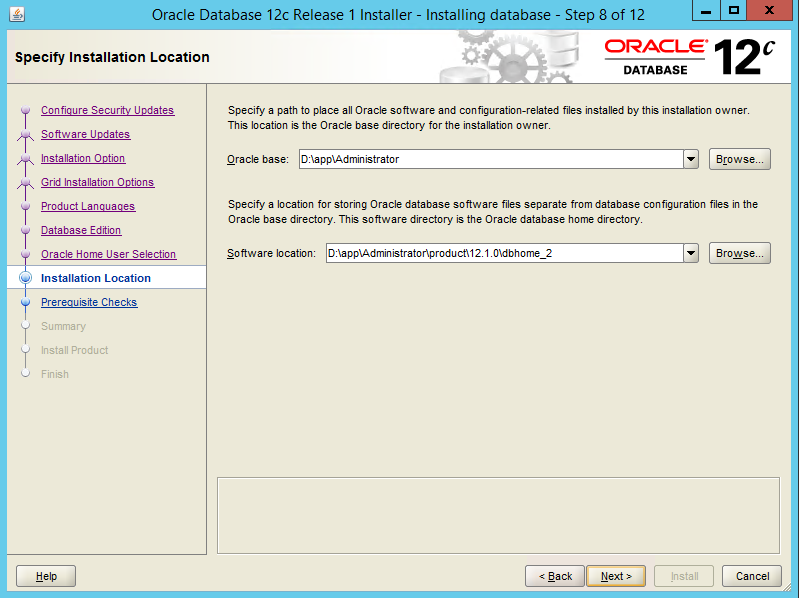
14. Click Next. The Perform Prerequisite Checks page opens. Your system is checked to see if it meets the minimum requirements for the installation. On completion of the prerequisite checks, the Summary page opens.
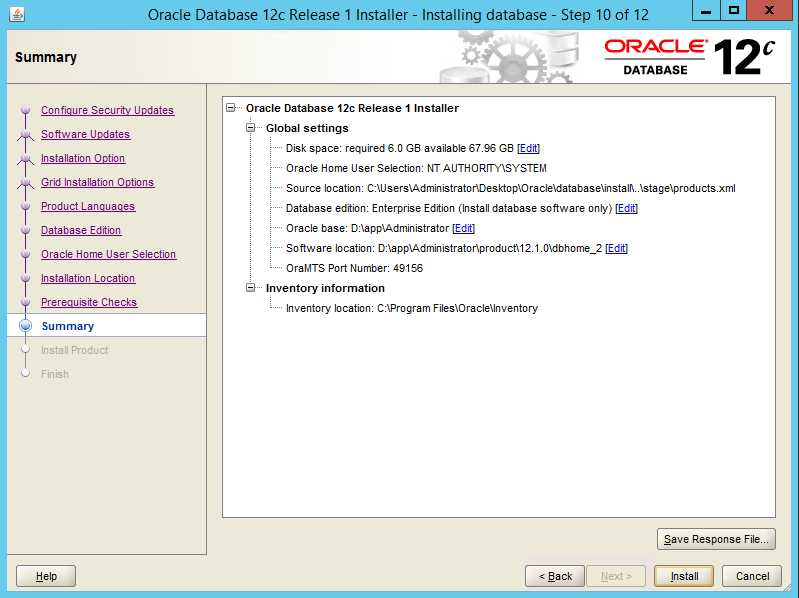
15. Click Install. The Install Product page opens.
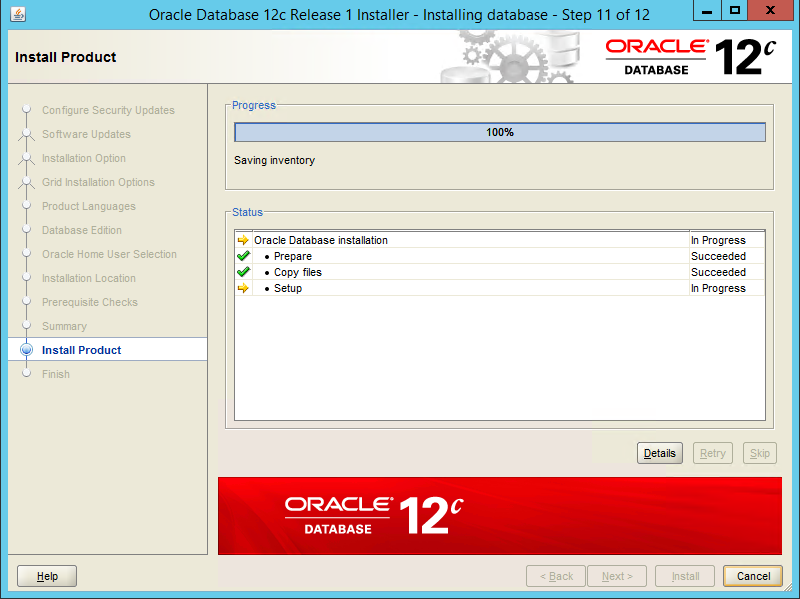
16. The installation may take several minutes. After successful installation, the Finish page opens. Click Close.
By default, Creo Elements/Direct Manager Server allocates 6 GB of memory for MEMORY_MAX_TARGET and 5 GB of memory for MEMORY_TARGET for the Oracle 12c database. To modify the memory allocation for the Oracle 12c database, open the SQL editor for Oracle and update the following commands; WRITE_FILE 5 "ALTER SYSTEM SET MEMORY_MAX_TARGET=6G SCOPE=SPFILE;" WRITE_FILE 5 "ALTER SYSTEM SET MEMORY_TARGET=5G SCOPE=SPFILE;" |
Verify user name
You need to verify that the user name, with Administrator rights to install the database in Creo Elements/Direct Manager Server, is in the ORA_DBA group.
1. Right-click My Computer on your desktop.
2. Click Manage in the menu.
3. Double-click Local Users and Groups in the left panel.
4. Click the Groups folder in the left panel.
5. Double-click the ora_dba group in the right panel.
6. If the user name is not listed:
a. Click Add.
b. Type the user name.
c. Click OK.
Reboot
You must reboot your computer before installing Creo Elements/Direct Manager Server. After rebooting, continue with the Creo Elements/Direct Manager Server installation.